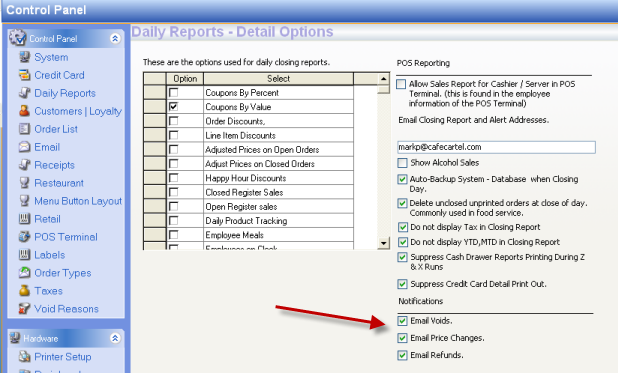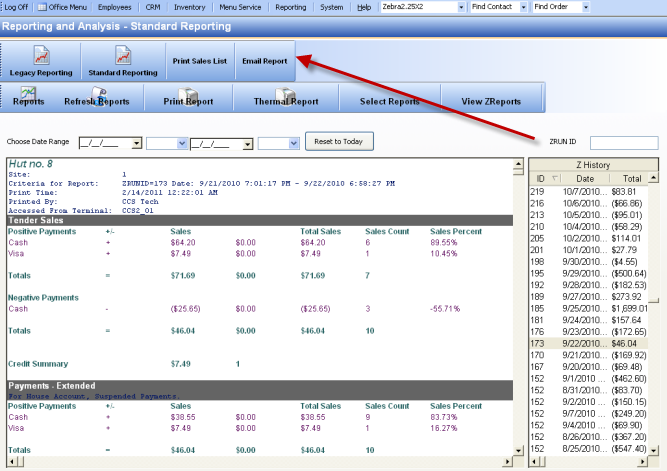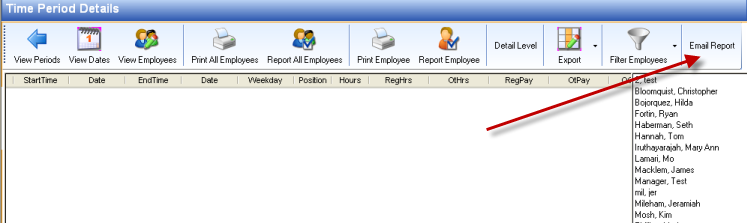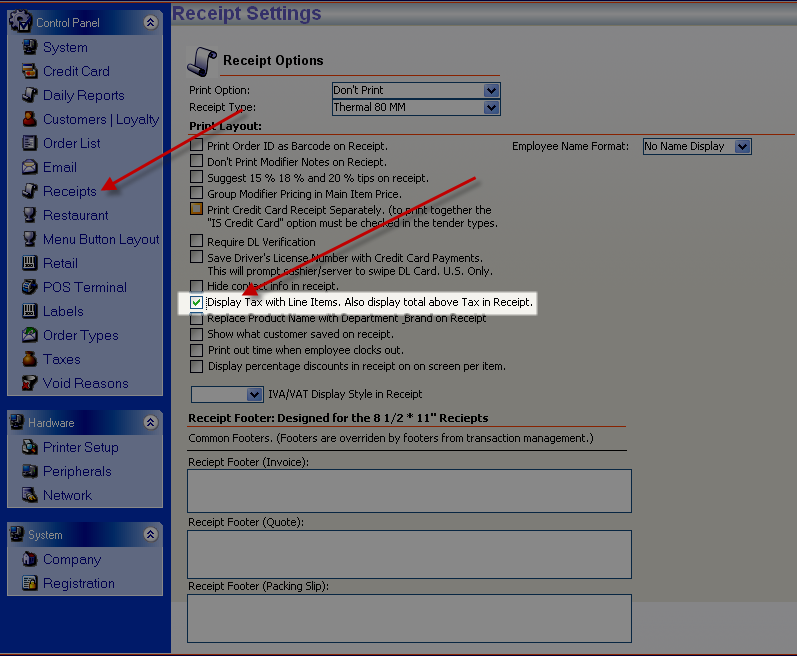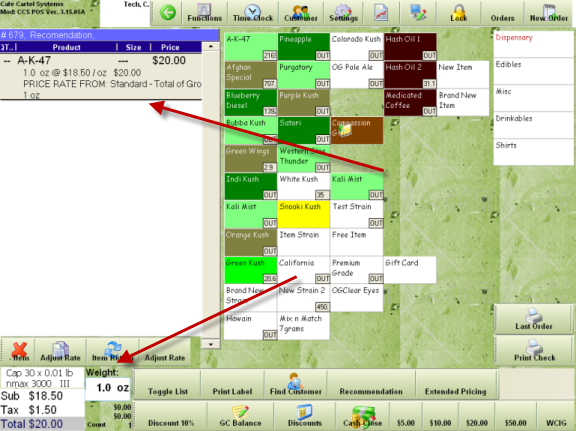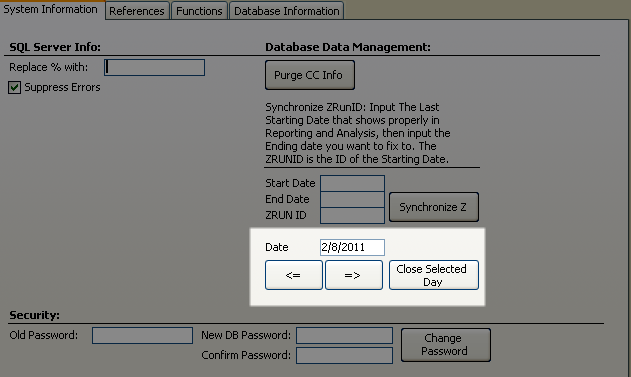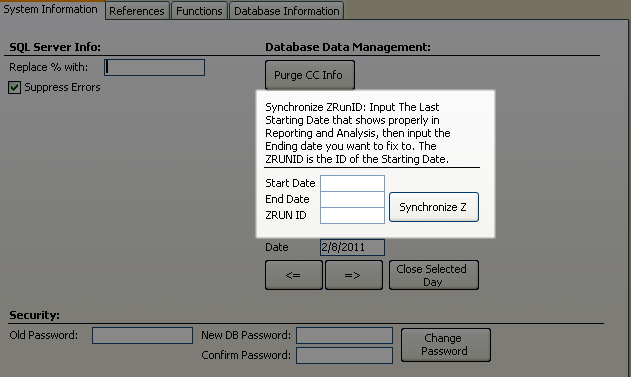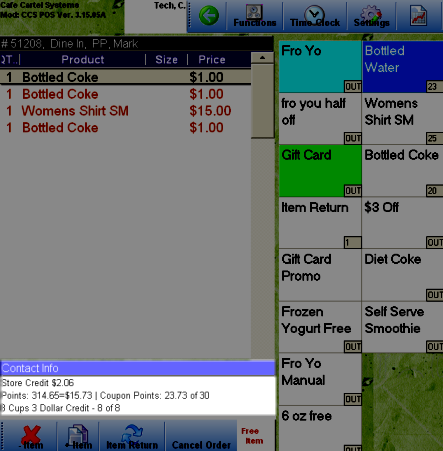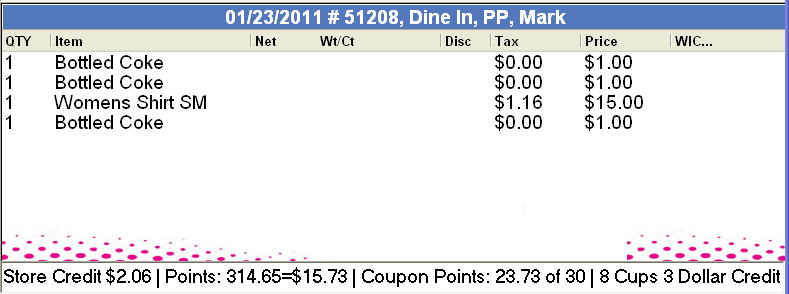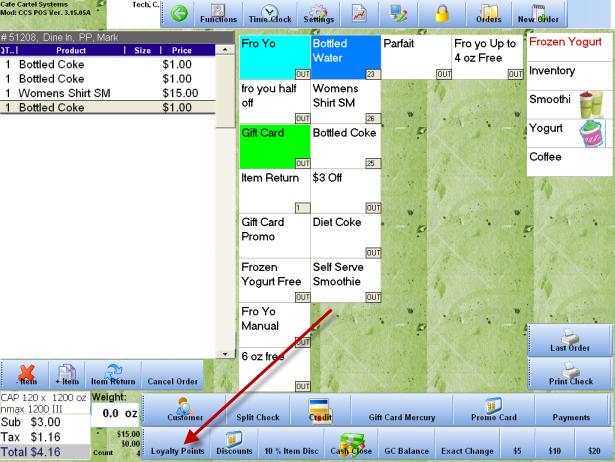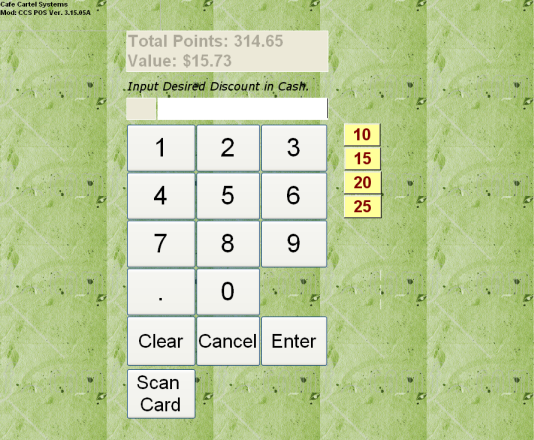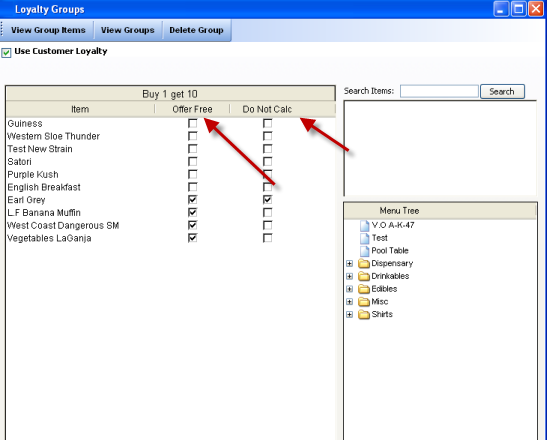Table of Contents
Release Notes
3.15.65
- Schedule Reports - Use Windows Task Scheduler to Schedule Reports to be Emailed.
- KDS - To have items sorted by time fired (Sent to kitchen), add this to Config.ini. -[Settings] KDSSort=1
- Finger Print Integration
- Sundrop / Mercury Loyalty Integration
- Enforce Limit on return from break - User Authorization (Employees must go the entire break period. - To affect this also add in the time for the break, besides the description - Office - Main Toolbar - Employees - Break Times.
3.15.60
- Adding a '.' to a job type will make it show the employee in Transfer Orders. The other employee types that will show in transfer orders are, “Server”, “Bartender”, “Bartender”, “Manager”, “General Manager”,“Assistant Manager”, “Waiter”, “Cashier”, “Budtender”
3.15.59
- 911 Debit Added
- New Option: Prevent Close of Day when there are unpaid gift cards.
3.15.55
- Added TCPIP as an option for POS Surveillance with DVR's
- Moved Exports for emails and general exports to Documents folder under a folder named CCS Exports
3.15.54
- 2D Barcode Scanning From the POS Terminal - From Control Panel add a button to one of your Terminal Menus. The function is 2D Barcode Group 1
- Added Font Size Option for Dispensary Headers. Use Ini Setting - Section: PrintSettings Key: PrescriptionFontSize
- Set Customer notes on Receipt to print red when red ink is available.
- Retail Screen Shows Tax 1, 2 and 3 options now.
- Added option to do prompt's with coupons - keep track of options additional things when using coupons, such as new customer flags.
- Adjusted house accounts - closing / merging order feature.
3.15.53
- Added Auto Export/Email of Daily Quickbooks Import File. quickbooks
- Rounded Totals - Rounds off item's total to desired rounding. - Control Panel - POS Terminals - Field “Price Format”.
- Added Blind Close in addition to Blind Drop, added to User Authorizations
3.15.46B
- Added Cost Invoice
- Added “Since:” Date to POS Terminal Contact Screen, indicates date contact was initiated.
- Added Same Field to POS Terminal
3.15.45O
- Data Dump - Send data to central server every day.
3.15.45A
- Set Prompt for Reseting Menu Button Layout.
3.15.44W
3.15.44P
- Offline Credit Card Processing Now Avalible
- PIN Padd Support Added for Multiple Processors
3.15.44K
- Added more pre-package options.
- Added Discount option - Cash Discounts can apply directly to items. - Setting in Coupon & Advertising form.
3.15.44I
3.15.44G
- Require Contact Feature - Requires Contacts Assigned on all orders.
- Require Contact - Med - Feature - Set 'Med' as the Subclass to items and it will require these items have a contact on the order.
- User Authorization Added: Allow Product Count Edit- Only authorized users can manually change product count. All other count updates are managed by transaction and inventory reconciliation methods.
3.15.44A
- Added - option for 'Extra Loyalty Points' Specific points for certain customers.
Extral loyalty points: Input a new preference under the preference template named 'Extra Loyalty Points' Then enter the value. You will need to do this per customer.
- New Loyalty Program Released: Loyalty One Free Item
3.15.43V
- Added Next Dollar function. - This feature is like exact change, but it automatically assumes the customer applies the next dollar amount, such as total = 14.39, next dollar assumes the customer handed the cashier $15.00 and provides change accordingly.
- Added Follow Up Date to Contact Information Screen on POS Terminal.
- Updated Contact List in Office to allow direct edits to contact data.
3.15.43S
- Added User Authorization: Export Confidential Lists - Now confidential type lists are limited to those who are authorized.
3.15.43B
- Added Patient ID to the Label / Colorado Requirements
- Added License # to the Label / Colorado Requirements
- Color coded errors resulting on card swiping. White = Good Read (Same as before), Yellow Okay Read, but missing some non-essential data, Red = Bad Read
3.15.42Q
- Determined most reliable emailing method is to use Gmail for sending email.
- Improved / Adjusted Loyalty Point Redemption
- Improved / Adjusted Coupon Application on Orders
3.15.42G
- Alert implemented for Scanning of Driver's license, when reading bad data.
- Colorized Departments/Categories in search results.
3.15.412C
New Label format collectives/dispensaries.
3.15.40R
3.15.40R
Cash Drop Feature:
This feature manages cash drawer deposits within shifts, allows for recording of cash deposits in safe. A receipt will print out with the deposit amount, the time and the ReportID of the deposit.
This image shows how there are two deposits, the deposit plus the total in the cash drawer equals the balance of the cash in hand for the drawer.
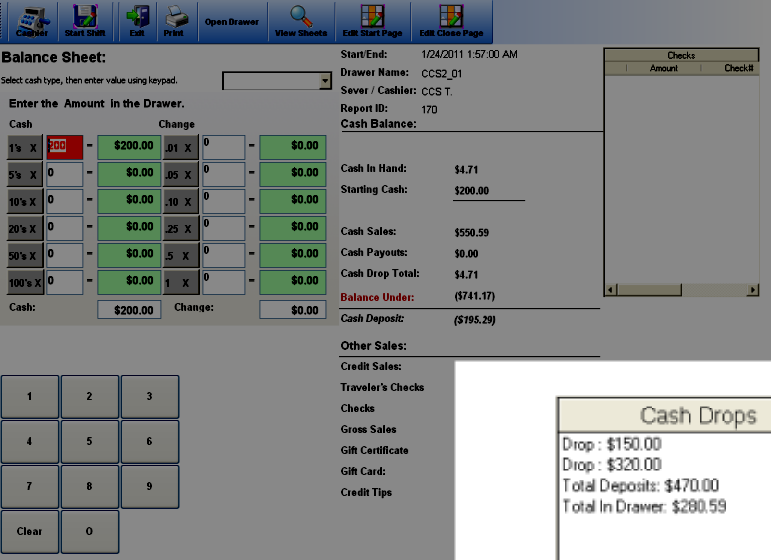
3.15.40O
3.15.40L
- When scanning Driver's licenses for Patient Lookup, the driver license number is stored in the account number field. (not including the first letter of the card #)
- Emailing without Outlook is now available. - Simply input the email in the Control Panel - Daily Reports section of CCS Office
- Emailing reports from the Reporting and Analysis Screen
- Emailing reports from the Payroll Screen
3.15.40G
Tax Included in Price
Include the tax in the price of your items. If you want to have the same gross price as what you have decided to put on your menu, then you need to select these options:
Office - (Main ToolBar) - System - Taxes - Select “Include Tax In price”
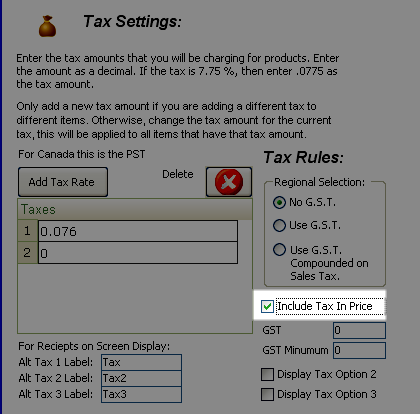
From Control Panel - Receipts - Check “Display Tax With Line Items”
Check your results. See that the tax is 1.50, the item charge is 20.00 per gram.
Closing Past Dates | Closing Past Days | Close Yesterday
Forgot to close your day? This feature makes it easier to close out previous days that weren't done.
From CCS Office - (Main Toolbar) - System - System Info.
Note the highlighted section in the image below.
Set the date you want to close, then press the 'Close Day' button.
After you close your days, you will need to synchronize them. Follow the steps above, then check your reporting and analysis to see that your days are separated. You can check them by seeing the dates on the right side list.
3.15.39V
View Points on Menu Screen | Customer Display
The points for the customer are shown on the menu display and customer display. Screen shots are shown below.
3.15.39T
Scan Customer VIP/Loyalty Cards from the menu Screen. By choosing this option in the Office Control Panel, you can scan or swipe MSR Cards directly in the menu screen. If there is a customer assigned to the card, it will automatically add them, if there is not, the cashier will be taken to the new contact screen.
3.15.39H
- Changed Inputing custom discounting of Loyalty Points to inputing the cash value discount. As shown in Pictures below. This feature uses the menu function “Input Loyalty Points” Assigned from the Office - Control Panel - Menu Button Layout.
3.15.39D
- Added “Void Item” Function the menu button layout. Allows voiding of items from the menu/retail screen. This is important for voiding gift cards during an order.
- New Guide Minimize Payment Complexity
http://cafecartel.com/kb/doku.php?id=guides:general:minimizepaymentbuttons
- When an item is in the Loyalty Groups, it can be selected and applied as store credit amount, rather than added to the order as a free item. Do do this, add a menu item named “Store Credit”, then add it into the loyalty group function. The amount of discount will come from the price of the item.
3.15.38R.exe
- For weighted items, you may make a “UP To” Discount feature that allows you to discount a certain amount of the weight off. So for example, if your discount is for up to 8 oz free, you can set up and item that doesn't charge for the first 8 ounces. To use, place the value you are subtracting in the “Price +/-” field in the menu layout. Input it as a negative value.
- Added Option for Choosing items that can be discounted, and items that are just calculated in the loyalty group program
- Specific Item Percentage Discounts can be placed in the Menu Button Functions on the main menu screen.
3.15.35M.exe
- You can make any item a free item, by adding a modifier using a modifier button.
New Feature Explanation: Free Item Giveaway
- “Keep the Change” feature -This allows donations to be made to a fundraiser based on the customer not collecting change for the transaction.
New Feature Explanation: Keep the Change Fundraiser
3.15.35J.exe
Gift Cards allow for 4 types of setup.
- Internal - Gift Cards Processed through CCS.
- Mercury - Gift Cards Processed through Mercury.
- Mercury ReLoad - This is used for reloading a gift card.
- Gift Certificate - This is an internal certificate used through CCS.
New Feature Explanation: Gift Card Setup
3.15.34R.exe
Loyalty Program New Features:
- Cash is separate now from other payment methods.
- Any cash payment can have it's own point value.
- Any non cash payment can be assigned a point value as a group.
- Points are given a value.
3.15.28Q.exe
- Input Check # Auto Closes Order.
- Option for Auto Returning Items to Inventory when accepting an item return. - CPanel - Retail - Auto Accept Inventory Items
- Option to Hide Ticket # on Receipt
3.15.28S.exe
- Added Font Size option for Dispensary Label Message
- Increased Font Size of Loyalty Coupons
3.15.28O.exe
HutNo8 - Specific
- From Search Screens (inc. misc) - Add Print (inventory) Print (no inventory)
- Sorting of Unit Sizes - Remove Sorting, or allow for option of sorting.
- Clear - to Clear Selection in Touch By Back Misc
Standard
- Remove Phone Search Visibility from Contact Search Screen. - Option from CP-POS Terminal
- Double Click on the POS Contact Search Screen to Add Contact to Order - Search
- Change Sales Order to Toggle Name also.
- Change Due Screen - Print Options Remove completely. - Option from Office-CP-POS
Terminal
Assigning CRM Window to show images from contact folder. - Office-CP-Customers-Show Image in CRM
Fixes
- Patient Lookup
- DOB Saving from DL Scanning
3.15.20D
Downloads:
- Requires Version 9 DB Update
Features:
- Added Reconciliation with Spread Sheet Option
- Added Label printing for clothing store
- Added Food labeling for Delis
- Added Telequip Integration
- Added Patient Check in Driver's License Reader
- Added Signature Pad Reader Integration
- Added Gram Scale Integration
- Added Website Link Integration for LCD Customer Display
3.15.19D
- Requires Version 8 DB Update
- Ensure Tenders Are marked Appropriately, i.e. cash is “is Cash” option
- If printing long receipts, use the papercut.exe file and set printer to “no cut”
- Added terminal configured toolbar options.
- Added Tiered weight pricing with specials for Dispensaries.
3.15.13Z
Install components: http://www.cafecartel.com/updates/3.15.13Z_Components.exe
Install DSI Client if not installed: http://www.cafecartel.com/temp/DSIClient.exe
For Updates After 3.15.13
Prior updates may require further review.
If updating after 3.13.13I, then a new registration code is required.
- If using a scale, uncheck and check enable scale mode, do this from: CCS Office - Control Panel - Peripherals - Scale
- Reselect the Scale Type, OZ, LB etc.
Ensure the Database is up to date.
If using a LCD Customer Display: Create a shortcut to: “c:\Program Files\Café Cartel\PrepMonitor.exe” on the Desktop. Instruct user how to start the display.
3.15 Feature Updates and Additions to CCS Point of Sale
3.15.13
- Added LCD Customer Display
- Expanded feature set for Kitchen Monitor
- Increase Support for Scales
- Added Flexibility of Menu Controls, now menu's in POS Terminal are customizable
- Applied minor fixes
Feature Upgrades
- Added Configurable Navigation & Function Buttons for POS Terminal Menu Screen
- Added Sales Commission Groups & Reporting for Kiosk
Minor Changes
- CCS Office: Fixed Product Search Page - Updating Tax Amount and Tax Type Columns
- Added “Tax Calc” Column to Inventory Item Sales in reporting. This displays the actual tax rounding on item sales
Reporting
- Reporting: Added Cash Drop Value Column into Cash Drawer Balance Report
- Added Sales Cost Comparison Reporting with Tax & Margin Percentage
- Added Hourly By Day Report in Daily Reporting
Other Changes
- Version Below 3.15 Require Install of Update for PC Charge PIN pad
- Requires 3.8 Database
- Reconfigured Configured System for PCI Compliance
- Added Margin Features for Label Printing
- Fixed Margins on Shelf Label Printing for Avery 5160 Labels
- Added New Licensing Structure
- Added Credit Card Processing to Handheld