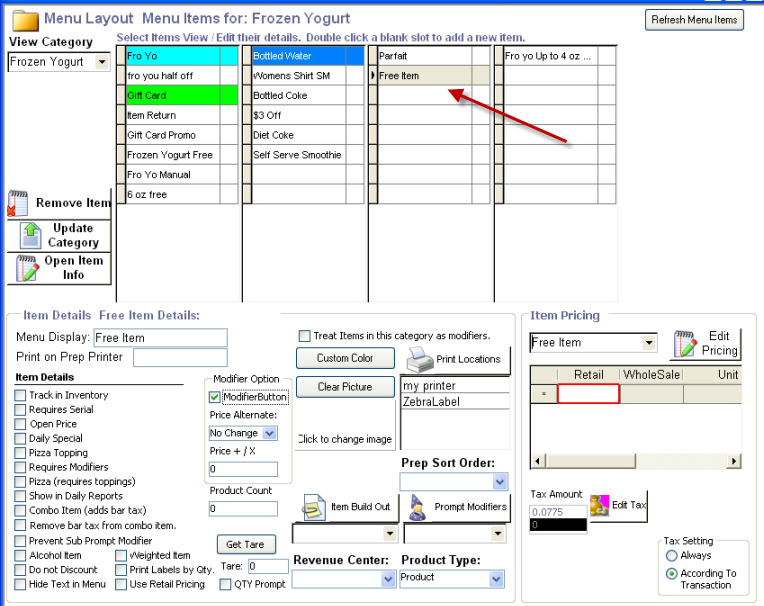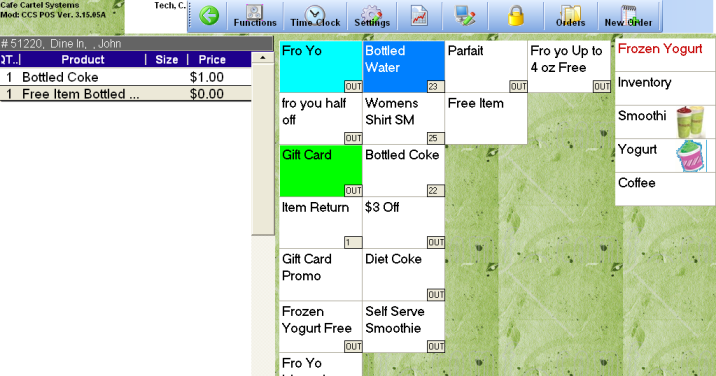Table of Contents
Free Items
There are times where you may want to make an item free to your customer. This option makes it easy to make any item free, as well as keep track of inventory.
Requirements:
Version 3.15.40D
Specific VS. Free Any Item
You will need to identify if you want to give any item away for free, or if you want to specify and item. It depends on the intent of the discount program.
Discounting Options
Option 1: Free Items as a New Item with No Price
You may want to add an item that is pre-discounted, so not all items can be discounted. In this case, you would enter the item with a zero price.
Option 2: 100 % Discount on Item
If you want to track the original price + the quantity of the item. You will do a 100% Item Discount from the menu functions toolbar.
Go to Office - Control Panel - Menu Button Layout
1. Add a new menu button.
2. Set the function to “Item Discount”
3. Input 100 as the variable.
4. Change the Caption to 100% Item Discount.
To use this feature:
From the menu screen of the POS Terminal, any item in the receipt selected will receive a 100 percent discount when you press your '100% Item Discount' button.
Option 3: Modifier Button to Make Items Free
- Go to CCS Office-Touch » Menu Center » Menu Layout
- In the Menu Layout Grid, enter a new item such as “Free Item” and press enter
- In the New Product Wizard, accept the defaults and add a price line
- Click on Add New and Continue
- In the Menu Layout Grid, highlight “Free Item” and place a checkmark in Modifier Button