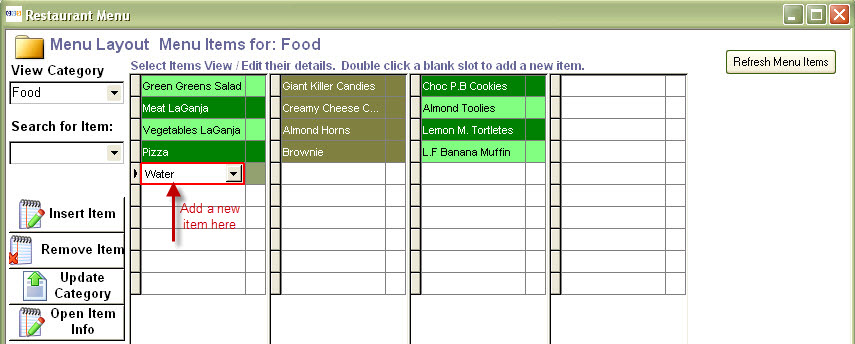Table of Contents
Add New Menu Item in CCS
A new item is a new product that needs to be added to CCS. This document will explain on how to add a new menu item and assign a specific price in CCS.
Add a new item
To add your new item in the POS system :
- Go to CCS Office Touch » Menu Center » Menu Layout
- To add a new item from the menu grid; Double click on a blank grid slot and enter new item and press Enter. The New Product Wizard will appear
Note: You can also select a grid slot and press the insert new item button to add a new item.
A snapshot of the menu layout screen is shown in Fig 1 below :
Fig 1: Menu Layout Grid in CCS
New Product Wizard
The new product wizard has the following options. You would need to choose the options based on your requirements:
- Choose a Product Type
- Products: Products are items that are not usually used as modifiers. They can be modifiers, but are more likely they are not. Products must have unique names.
- Modifiers: Modifiers are generally not independent of an product. If tied to a product from the terminal, they will be deleted if the main item is deleted. Modifiers are displayes in a different font if set through System Setup.
- Text Input: Text input would be used for non tracked modification of items, such as hot, cold, iced, lite etc.
- Pizza: Is a product designation for pizzas, this item gets special properties that force the menu to prompt for pizza toppings and sizes
- Pizza Topping: This is a product modifier designation for pizza toppings that help pizza toppings use multiple prices and assign themselves to the right section of the pizza.
- Select if the item is inventoried
- Set the Tax
- Select the Printer if the item should be printed
Assign Price to Item
The pricing is set in the select category or enter prices section of the add new product wizard.
To assign a price :
- Enter a name for your Price Category and press enter
- Click on Add line
- Enter the unit/size (i.e. 1 oz or 1 bottle) and assign a price for the item
- Follow the above steps to add additional items and their corresponding prices in CCS
A snapshot of the new product wizard window is shown Fig 3 below:
Fig 3: Add New Product Wizard in CCS