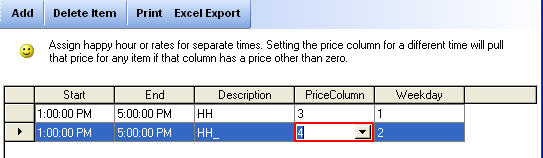Table of Contents
Happy Hour
Happy hours are quite simple.
Here's a run down:
- Determine your current pricing layout: Office - Menu Center - Menu Layout - Select a category of the drinks you want to setup. Select a drink. On the lower right, there is a 'Edit Price Category' button. Press that. From there you will see the prices.
- You will note that from this section there are 3 additional prices, they are probably unused. They are options of the happy hour alternate prices you can use. To test out the feature, input a price that is different than your regular price. Then press save, then move on to the next step.
Assign Happy Hours / Time Based Pricing
You can access Happy Hour Pricing from Office Toolbar » Restaurant Menu » Happy Hour Pricing Happy Hour Pricing allows you to have different prices for items based on time and day of the week.
Assign Happy Hour Price
To assign happy hour price for a particular day/hour of the week:
- Go to Menu Center » Menu Layout » Happy Hour
- Enter Start and End Time of Happy Hour. Input the hour range(do not go past 11:59, if you need to go past a day, then restart the happy hour at 12 am)
- Add a meaningful description for happy hour
- Select the name of column to pull happy hour prices(such as Price 1, Price 2 etc)
- Enter name of the weekday on which these prices remain effective
CCS will pull only the columns that are not blank or zero.
A snapshot of the happy hour pricing window in shown in Fig 1 below:
Fig 1: Happy Hour