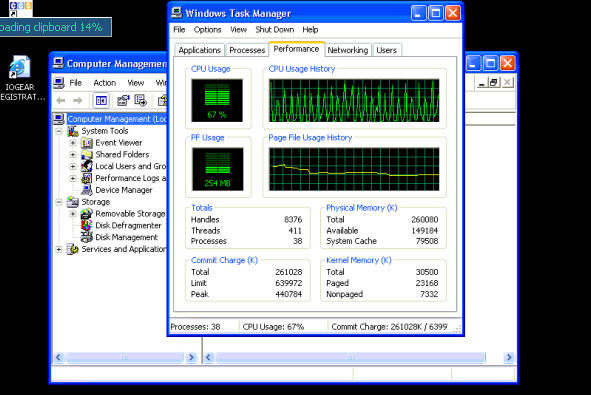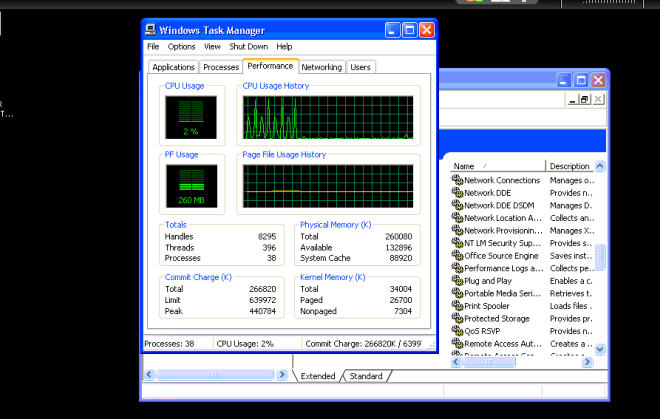CCS Point of Sale
You are here: start » epson_driver_for_point_of_sale_goes_haywire
Table of Contents
Fault in the Epson driver that Causes Erratic CPU Cycles
This is a problem that is somewhat difficult to determine. However, if you are aware of a few features in the POS Terminal you can quickly identify the problem and resolve it.
CPU Cycle Displayed in the POS System
The CPU and memory usage are listed in the ToolBar of the POS System. This is almost always shown. It's in the upper left side of the toolbar.
If you see the cycle going up and down, while no user is performing operations, you know you have a problem. One test to figure out why this occurs is to look at your Task Manager - from CTRL+ALT+DEL. If you see the task manager appears to look like the following:
… Then you have an epson driver issue. This usually resolves itself by stopping and starting the print spooler. If you don't know how to do this, the easiest other method is to restart the computer. If you would like to start and stop the spooler, you will have to be comfortable with working with the Windows Control Panel.
- Go to Windows Control Panel
- Go to Administrative Tools
- Go to Services
- Start and Stop the Print Spooler - Select it from the List and then press the restart link on the left column.