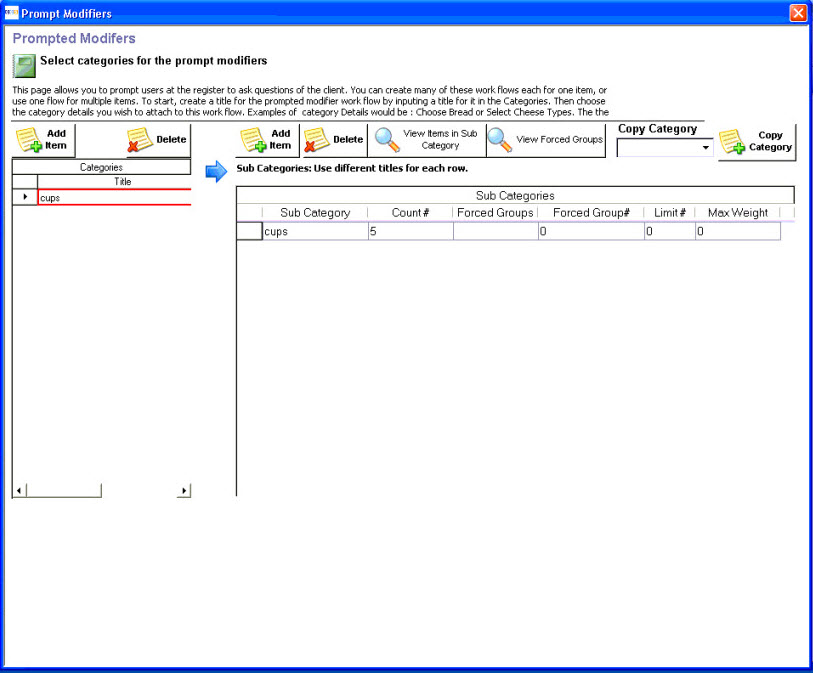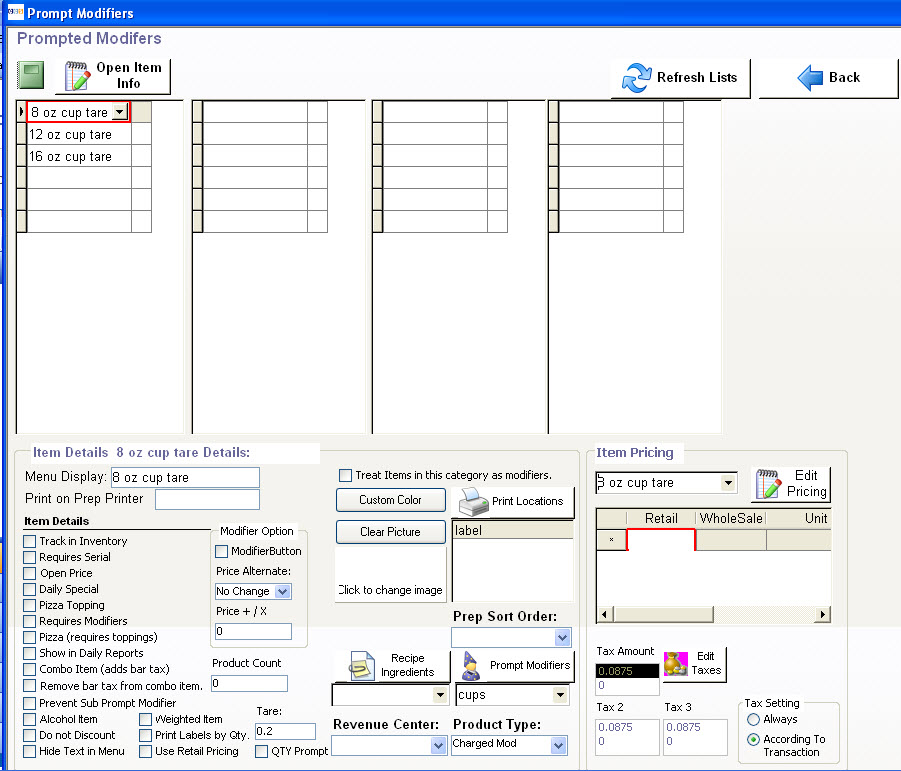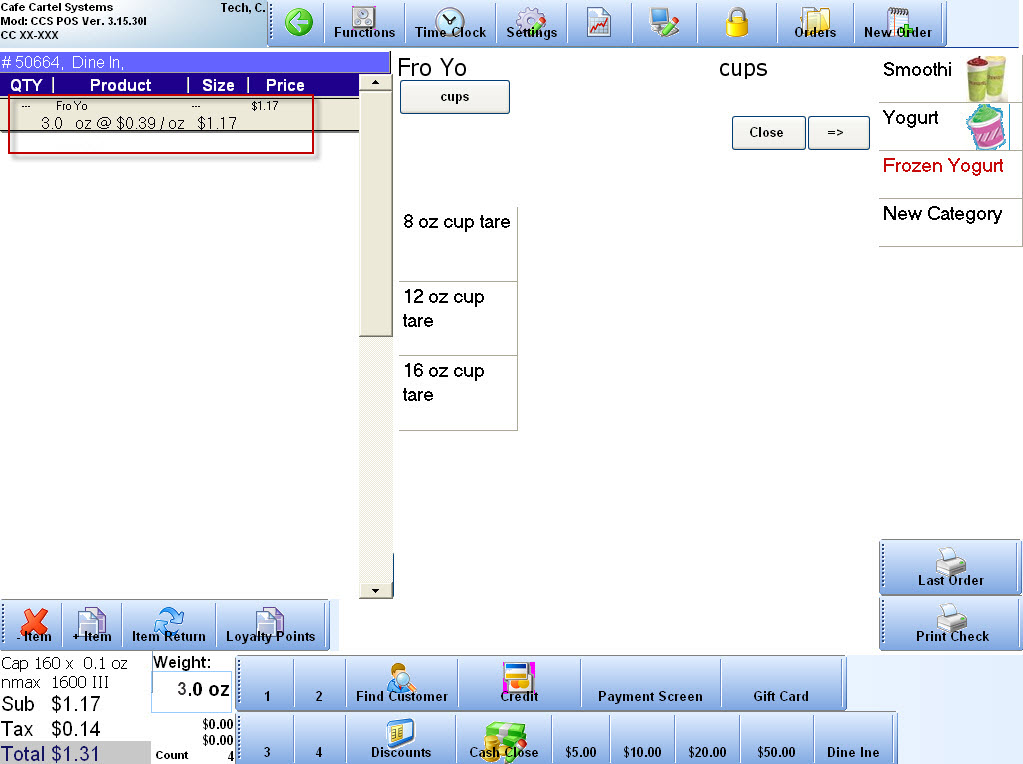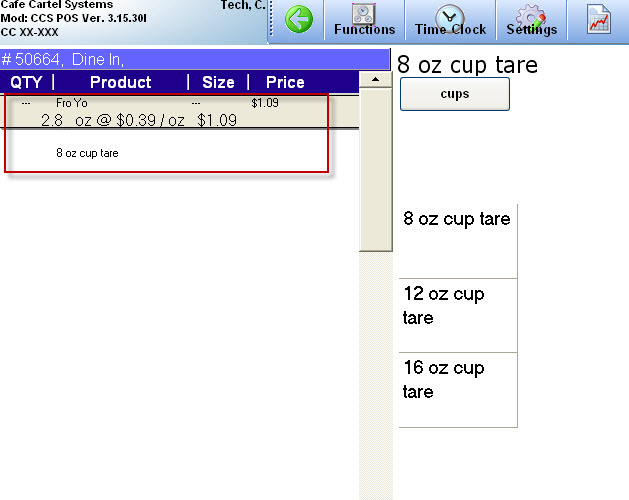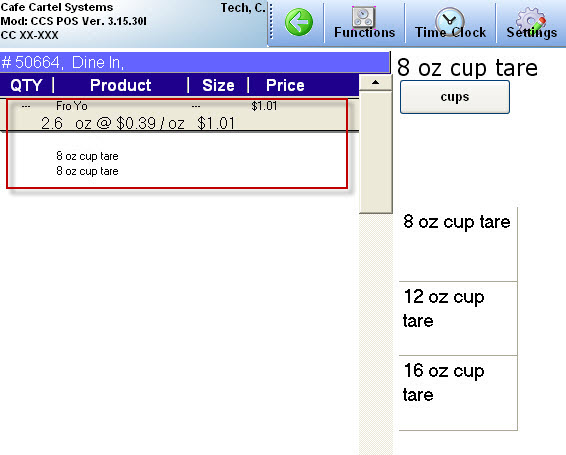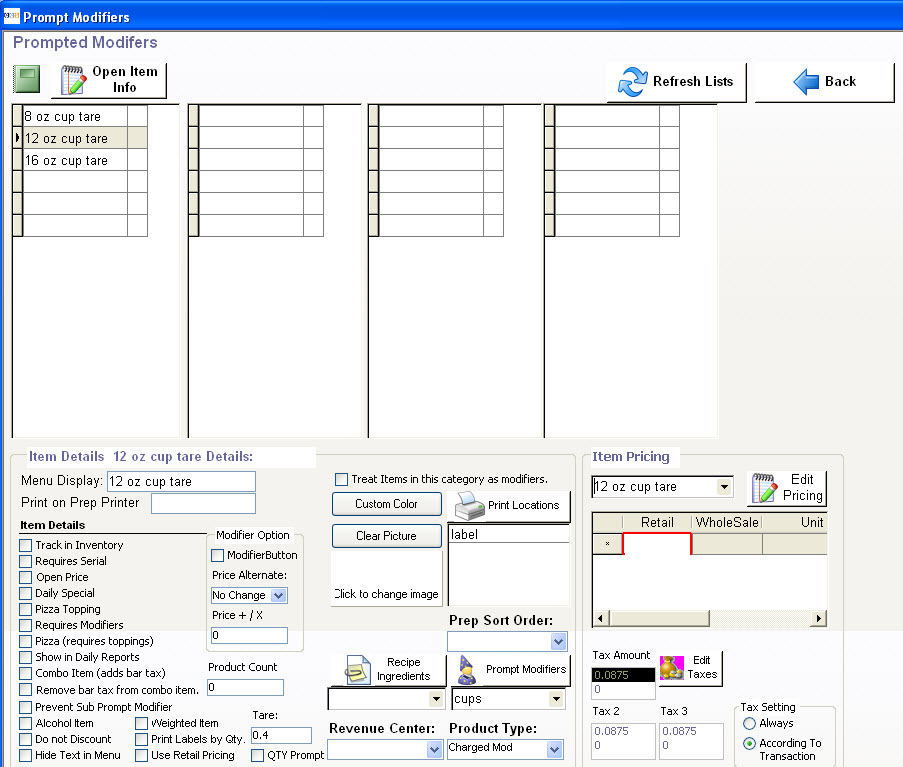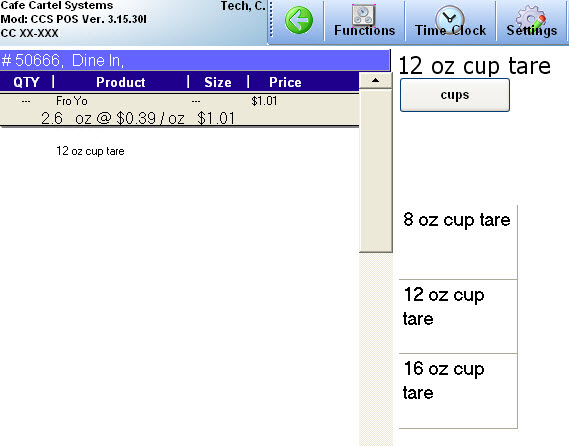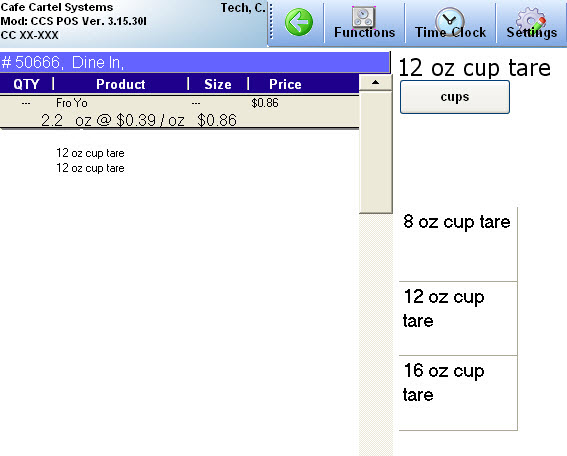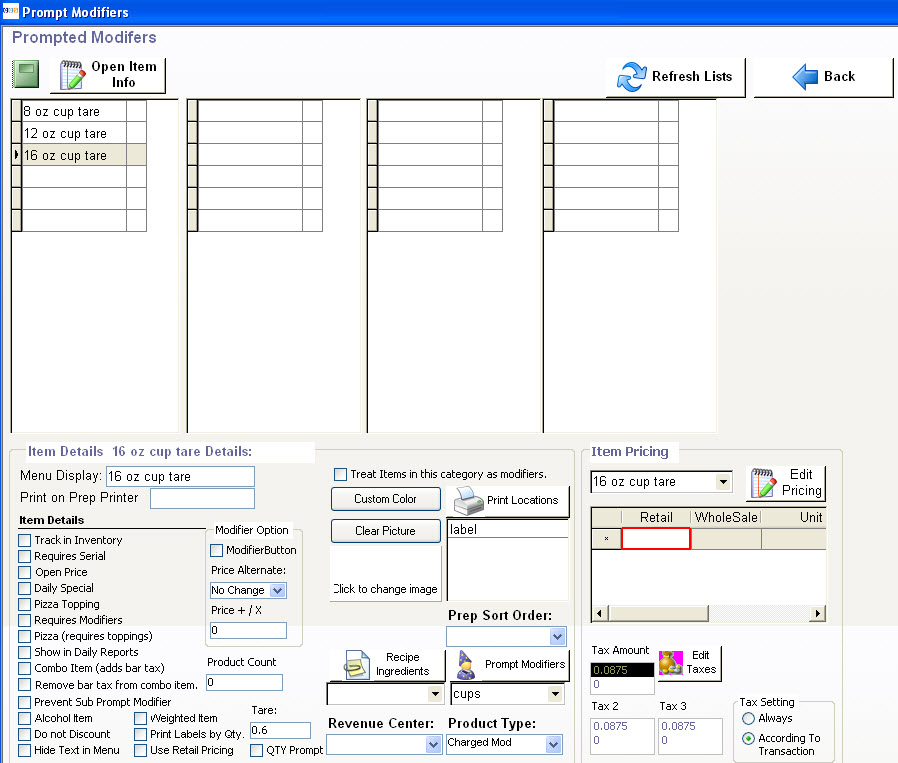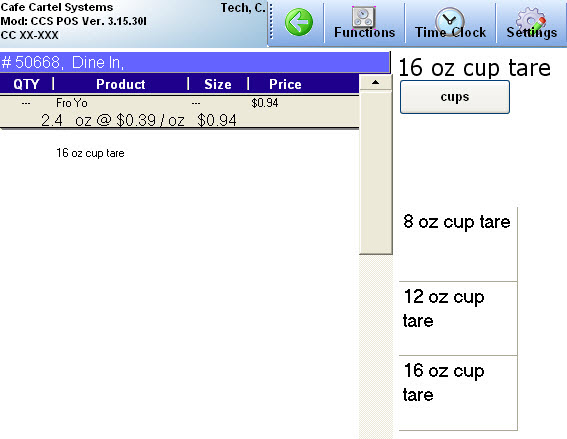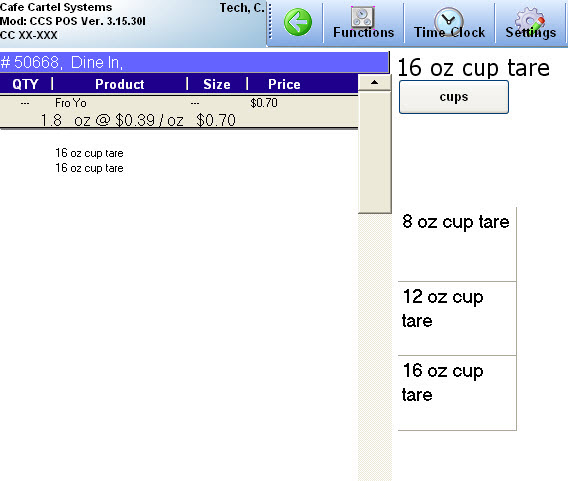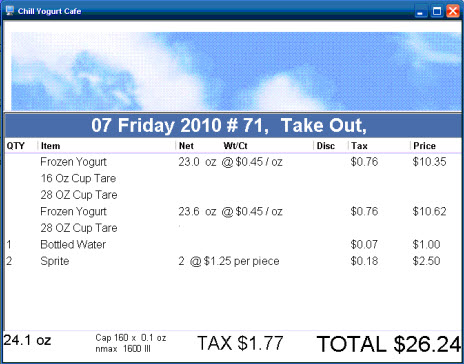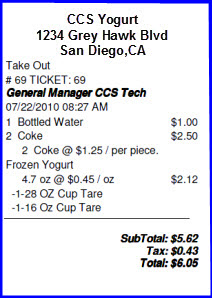CCS Point of Sale
You are here: start » guides » frozenyogurt » tare
Table of Contents
Tare Setup using Prompted Modifiers
Summary
Taring deducts weight it does not deduct monetary value. You have a Gross Weight and a Net Weight. kind of like tax. The gross is the amount including the container, the net is the amount minus the container. Taring is the act of removing the weight from the amount of the quantity being charged.
Tare lookup is when you use items that apply a tare. Tare lookup is simply a prompt modifier or a modifier item that has a zero price value and tare value. You can setup tare using prompted modifiers by using the tare lookup method.
Note: The requisite to setup a tare is to add a basic menu item. See: Add a basic menu item
Guide Sub Headings
Tare Setup using Tare Lookup
Tare setup using prompted modifiers
- Go to OfficeTouch » Menu Center » Menu Layout » Prompted Modifiers
- Add a title of “Cups”
- Enter a subcategory
- To add/view items in subcategory, click on View Items in Subcategory. This opens the prompted modifiers window as shown in Fig 2
Fig 1: Prompted Modifiers Dialog Box
See :Prompt/Required/Limited Modifiers in CCS for detailed description of the options in the prompted modifiers dialog box.
Add Cup Tare
In the prompted modifiers window, enter the cup tare information
- Enter the size of the cup(8 oz cup tare) in the prompted modifier menu grid and press enter
- In the new product wizard, set product type as “product modifier”
- Enter tare value in the tare field
Examples for three different cup sizes and their corresponding tare weight calculations are shown below:
Example 1
8 oz Cup Tare
Tare Value - 0.2
Fig 2 shows Item “8 oz Cup Tare” and a tare value of 0.2 set up through the prompted modifiers dialog box
Fig 2: Prompted Modifiers Dialog Box
Calculations of Tare Weight
3 oz frozen yogurt with no cup tare
3 oz frozen yogurt with one 8 oz cup tare
Subtracts tare weight of 0.2 from gross weight(3.0 oz)
Final Gross Weight - 2.8oz
Fig 4: Tare Weight Calculation with one 8 oz Cup Tare
3 oz frozen yogurt with two 8 oz cup tare
Subtracts tare weight of 0.2 from gross weight(2.8 oz)
Final Gross Weight - 2.6oz
Fig 5: Tare Weight Calculation with two 8 oz Cup Tare
Example 2
12 oz Cup Tare
Tare Value - 0.4
Fig 6 shows Item “12 oz Cup Tare” and a tare value of 0.4 set up through the prompted modifiers dialog box
Fig 6: Prompted Modifiers Dialog Box
Calculations of Tare Weight
3 oz frozen yogurt with no cup tare
3 oz frozen yogurt with one 12 oz cup tare
Subtracts tare weight of 0.4 from gross weight(3.0 oz)
Final Gross Weight - 2.6oz
Fig 8: Tare Weight Calculation with one 12 oz Cup Tare
3 oz frozen yogurt with two 12 oz cup tare
Subtracts tare weight of 0.4 from gross weight(2.8 oz)
Final Gross Weight - 2.2oz
Fig 9: Tare Weight Calculation with two 12 oz Cup Tare
Example 3
16 oz Cup Tare
Tare Value -0.6
Fig 10 shows Item “16 oz Cup Tare” and a tare value of 0.6 set up through the prompted modifiers dialog box
Calculations of Tare Weight
3 oz cup with no cup tare
3 oz frozen yogurt with one 16 oz cup tare
Subtracts tare weight of 0.6 from gross weight(3.0 oz)
Final Gross Weight - 2.4oz
Fig 12: Tare Weight Calculation with one 16 oz Cup Tare
3 oz frozen yogurt with two 16 oz cup tare
Subtracts tare weight of 0.6 from gross weight(2.4 oz)
Final Gross Weight - 1.8oz
Fig 13: Tare Weight Calculation with two 16 oz Cup Tare
Another example of tare handled by CCS is shown in Fig 4 below :
Fig 14: Transactions with Tare Weight in Terminal Screen
A snapshot of the receipt printed by CCS showing the tare weights is shown below:
Fig 15 : Receipt with Tare Weights
You have now setup tare successfully in CCS.
Trace: • tare