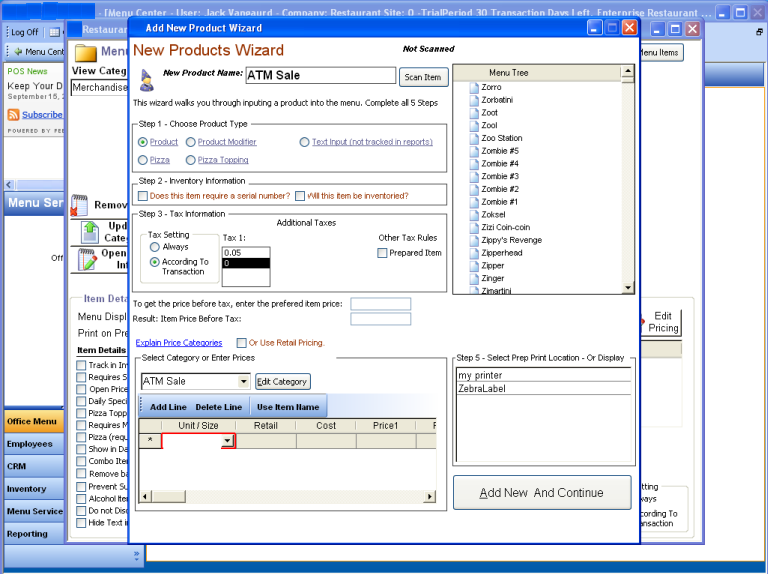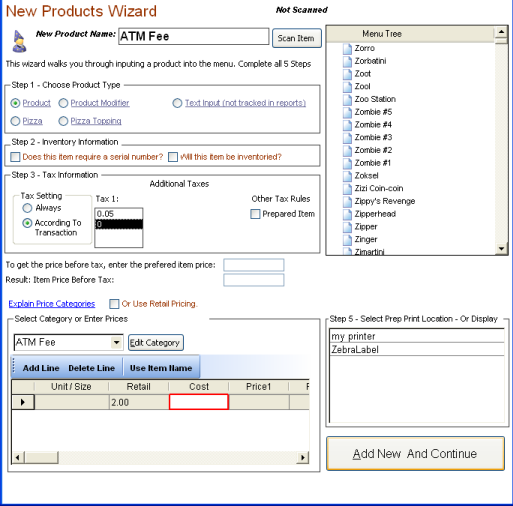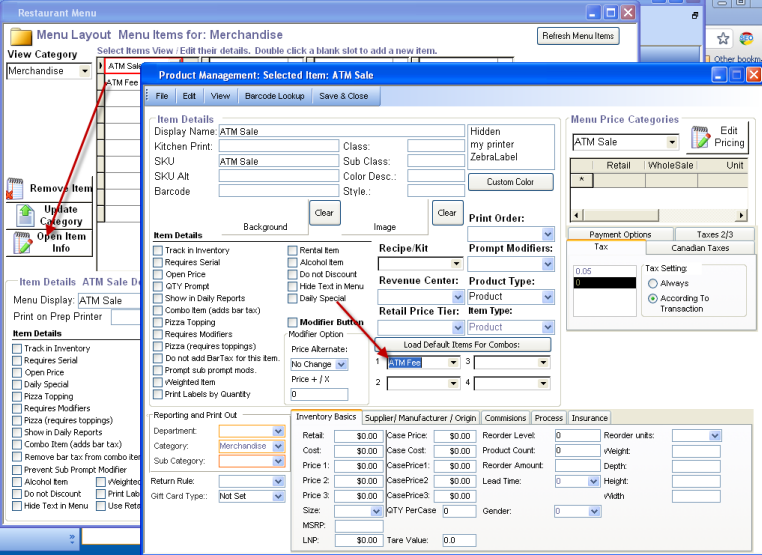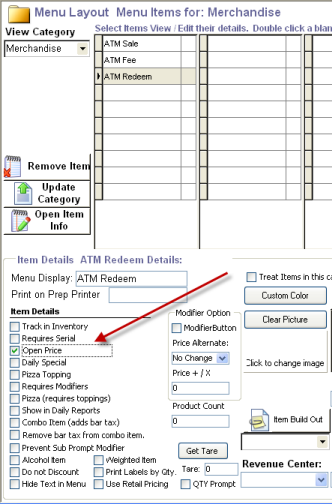CCS Point of Sale
You are here: start » guides » general » atmpayments
Table of Contents
ATM Style Payments
If you would like to provide cash to your customers through your merchant service, you can process ATM style payments.
Sections of Processing
Setup
- Add 'ATM Sale' - Non-Taxable, Open Priced
- Add 'ATM Fee' - Non- Taxable, with a set price
- Set the ATM Fee as a tag along item
- Add 'ATM Redeem' - Non Taxable - Open Priced
Process
Collecting Money from the Customer:
- Press the 'ATM Sale' button, enter the amount of the withdraw amount.
- Enter the amount of the payment.
- The fee will automatically be applied.
Providing Cash Back:
- Press the 'ATM Redeem' button, enter the amount of the payment amount. (Equal to the withdraw amount from previous)
- Press the 'Payment Screen' button.
- Press the 'Cash Payout' button.
Example Screen Shots
SETUP
Trace: • atmpayments