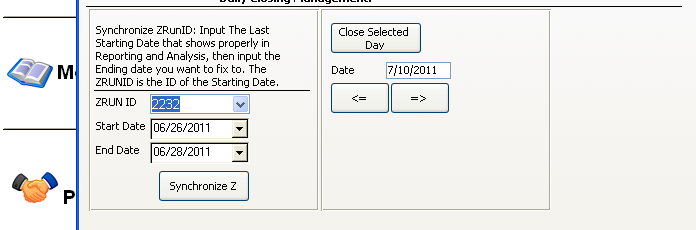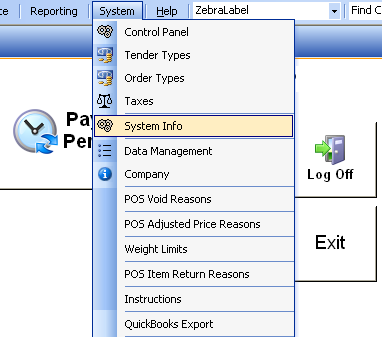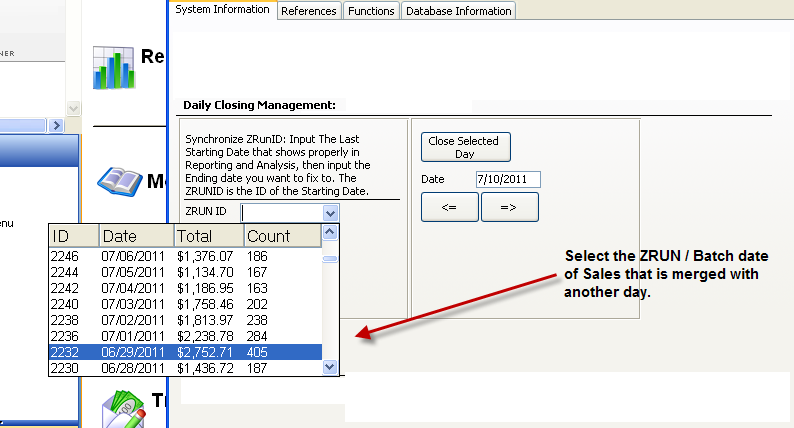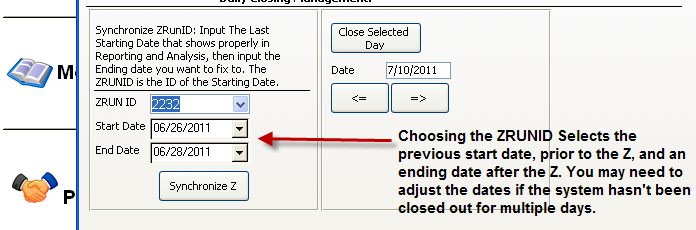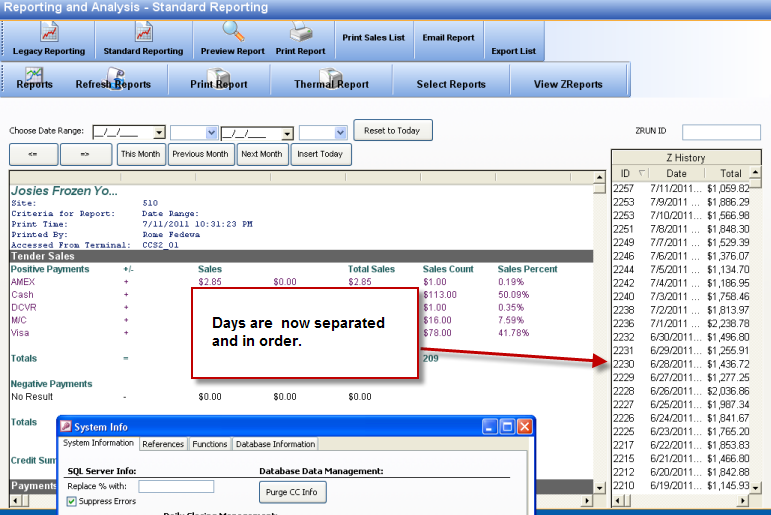CCS Point of Sale
You are here: start » guides » general » closeunclosedday
Closing Past Dates | Closing Past Days | Close Yesterday
Forgot to close your day? This feature makes it easier to close out previous days that weren't done.
From CCS Office - (Main Toolbar) - System - System Info.
or
FROM CCS Office - Reporting & Analysis - (Main Toolbar) Day\Batch Management
Note the highlighted section in the image below.
The default date will always be yesterday. Set the date you want to close, then press the 'Close Selected Day' button.
Synchronize Days
After you close your days, you will need to synchronize them. Follow the steps above, then check your reporting and analysis to see that your days are separated. You can check them by seeing the dates on the right side list.
Step 1:
Step 2:
Step 3:
Step 4:
Review the list to make sure that the days are listed in order.
Trace: • closeunclosedday