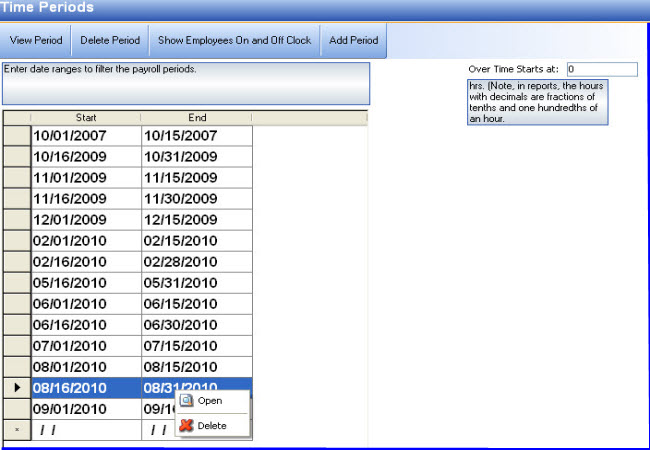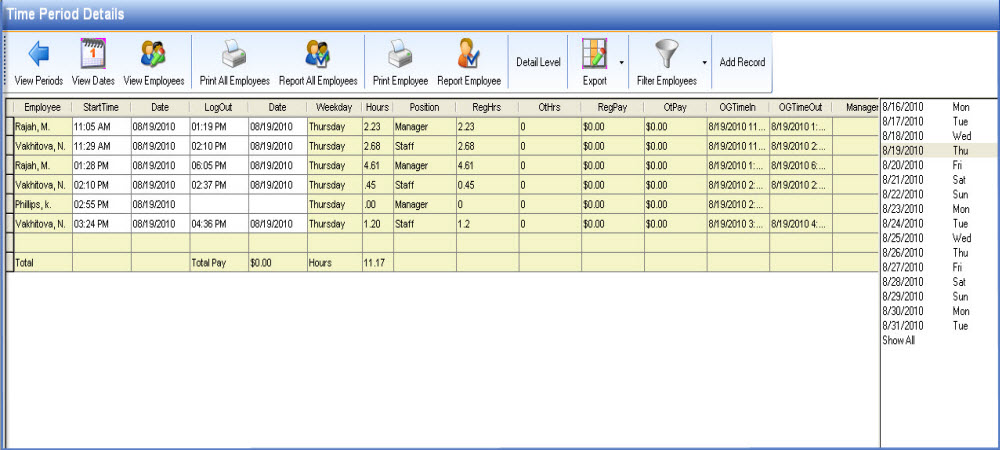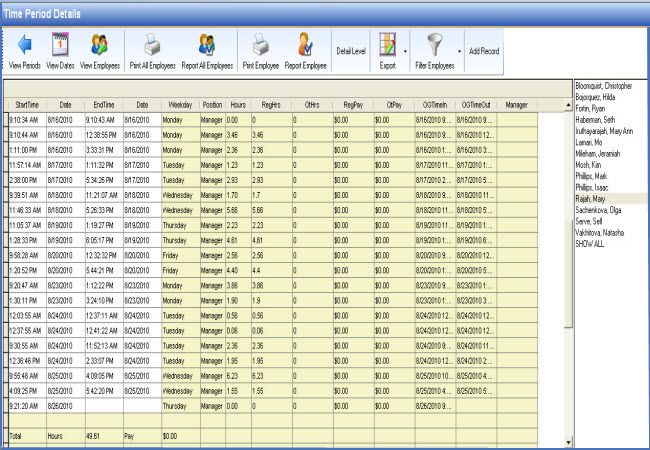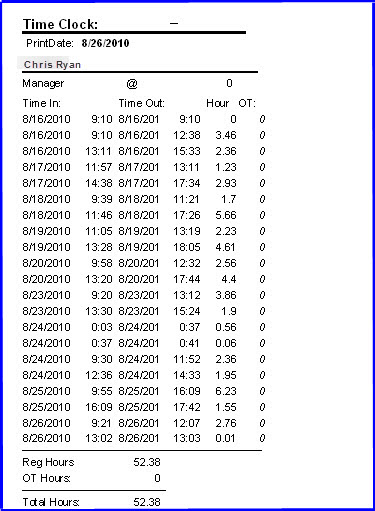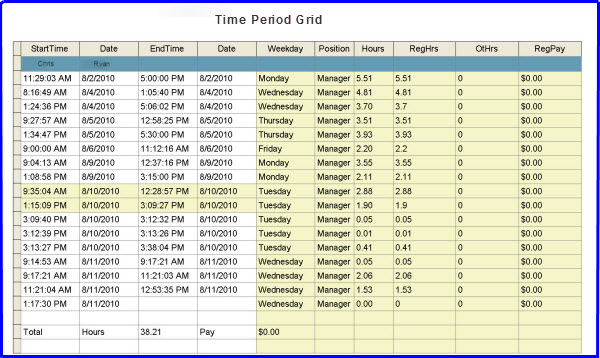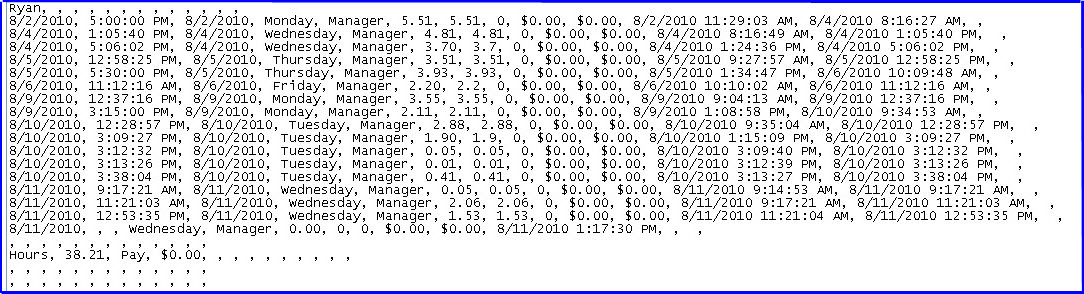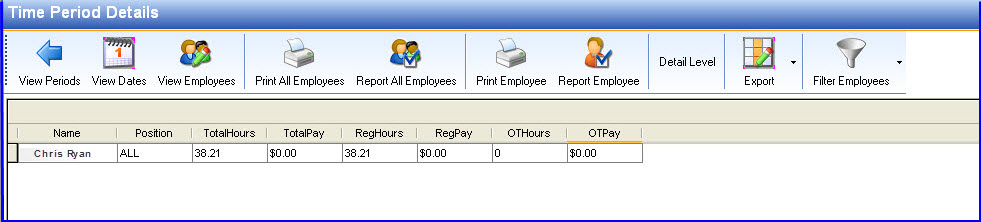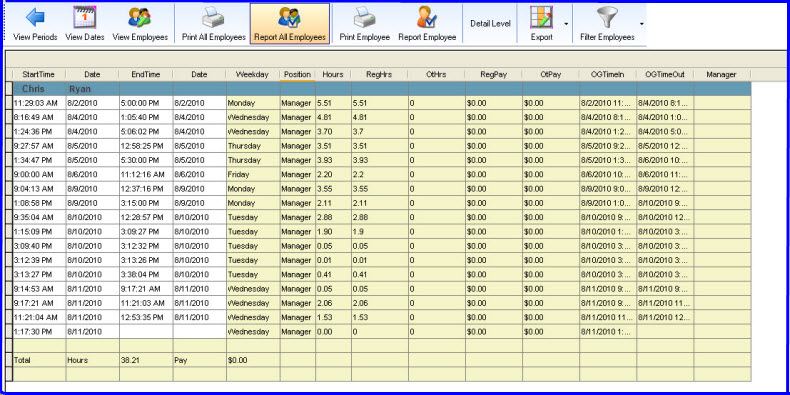CCS Point of Sale
You are here: start » office » payroll » payroll_period_details
Table of Contents
Payroll Period Details
Payroll details are the individual records of an employee's work period. It can be listed by employee or by day. Breaks are listed for each selected work period below the main grid. Breaks have a start time and end time listed for each employee. Employee hours can be tracked through CCS Office and CCS Terminal.
Sub-Topics
Payroll Period Tool Bar
View
- View Periods : Allows to view the work period of employees by time period. To view the hours worked for a particular time period, go to Office Tool Bar » Employees » Payroll Periods » Select a particular pay period » Click on View period » Choose the name of the employee from the right to view his/her pay period details. You can also open a work period using the right click menu.
- View Dates : Allows to view the work period details by dates
- View Employee : Allows to view the work period details of employee by name
A snapshot of the view periods dialog box with the options in right click menu is shown in Fig 1:
Fig 1 : View Periods
A snapshot to view work period details by date is shown in Fig 2:
Fig 2 : View by Dates
A snapshot to view work period details by date is shown in Fig 3:
Fig 3: View by Employee
Report
- Report All Employees : Provides a report of time period details for all employees
- Report Employee : Provides a report of the time period details for a specific employee
A snapshot of the Time Clock Employee Report is shown in Fig 4:
Fig 4 : Time Clock Employee Report
- Print All Employees : Provides a print out of time period details for all employees
- Print Employee : Provides a print out of the time period details for a specific employee
PDF printout of Work Period Details : timeclockreport.pdf
Export
Allows to export time period information in Excel, PDF, CSV, and Print Grid
- Print Grid : Allows you to print the entire grid of the payroll period
- CSV : Allows you to export to CSV format. The CSV file gets saved to your desktop
- Excel : To export to Excel, you need to have MS Excel installed on your computer
- Print Grid
- CSV
Detail Level
- Employee Hourly Summary : Provides a hourly summary(total number of hours worked for the pay-period) for a specific employee
- Employee Hourly Detail : Provides a detailed summary (number of hours worked for each day in pay period) for a specific employee
- Employee Hourly Summary Report
- Employee Hourly Detail Report
Filter
Allows to filter employees based on current status of employee
Note:
- If holiday pay is enforced and a shift crosses the midnight boundary, an employee must clock in and out in order for the change to come into effect.
- Overtime is accrued for only over 8 hours per day and not for more than 40 hours
Payroll Period Column Options
| Column Name | Description |
| Start Time | Start time of work |
| Date | Start date of work |
| End Time | End time of work |
| Date | End date of work |
| Weekday | Name of weekday in work period |
| Position | Position of employee during that work period |
| Hours | Total hours in work period |
| RegHrs | Regular hours |
| OtHrs | Overtime hours |
| RegPay | Regular pay |
| OtPay | Overtime pay |
| OGTimeIn | Non-changeable original time of clocking in |
| OGTimeOut | Non-changeable original time of clocking out |
| Manager | Name of authorized manager who can edit time |
Trace: • payroll_period_details