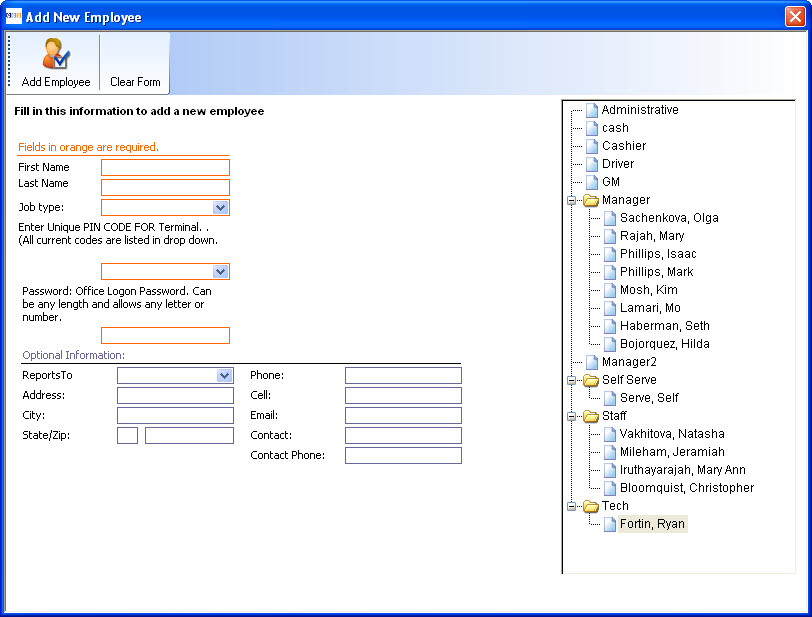CCS Point of Sale
You are here: start » office » employee_management » adding_employees
Add a New Employee
To add a new employee, go to Office » Employees » Add Employee.
A snapshot of add a new employee screen is shown below:
Fig 1: Employees : Add New Employee
To add a new employee:
- Fill in fields such as First Name, Last Name, Job Type, PIN Code for terminal, Password (for office)
- Click on Add Employee
- To add another employee, click on Clear Form and input information for the new employee
Note : For POS terminals, pin codes are unique. To verify that the pin code entered is unique, there is a drop down list of all current pin codes.
When you enter all the above information, a new employee is added. New employees will appear on the list to the right.
Employees may have multiple job types. However for the simplicity of setting up a new system, they are assigned one initial job type.
To add more than one position for an employee, go to Office » Employees » Manage Employees » Add Job to add more positions/job types.
Trace: • adding_employees