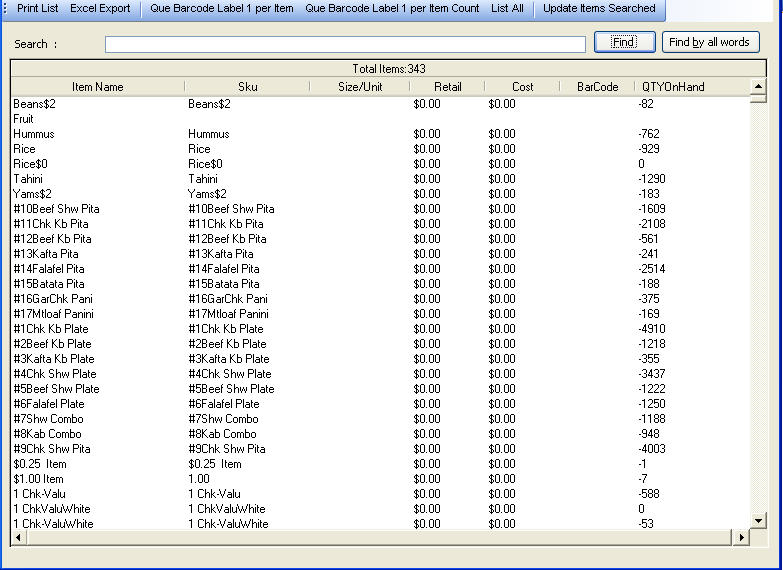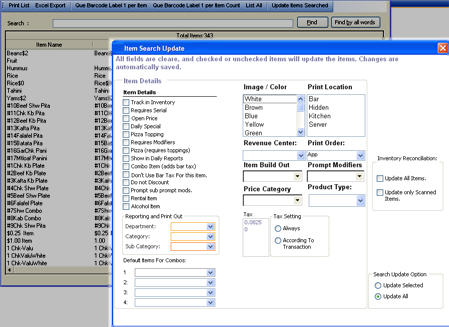CCS Point of Sale
You are here: start » office » inventory » item_search
Product Searching Database
Office Toolbar - Inventory - Product Search
Item searching is used for general searches, as well as filtered results for bar-coding, and print outs of items. The search will automatically look for items by their name, sku, bar code or any part within those items data. There are two types of searching, searching by a group of words, or searches that find any part of all of the words in a the database.
*Searching is Not Case Sensitive. Search Fields: ProductName SKU Unit / Size Class SubClass Style BarCode BarCodeAlt Department Category Sub Category
Examples: Search: Blue Striped Pants Clicking on the find button will yield results for only items with the exact phrase “Blue Striped Pants” Clicking on the Find by all words button will result in a search for items with “Blue” AND “Striped” AND “Pants”
Printing / Exporting: Once there's a result of items, press the print list, or excel export if the computer has excel.
Queue Bar Code Labels: To queue the current count of the item in inventory, press the Queue bar Code Label 1 per item Count, to print one label per item description, press the que barcode label 1 per item.
Other features: Right Clicking on the list item will allow you to open the item, or queue it for label printing
Double clicking the item in the list will open the Item Information screen.
Update features of All Searched Items:
After searching the items, all results can be updated by clicking on the Update Searched Items button. This is used for changing taxes or colors or other item details of an item.
Trace: • item_search