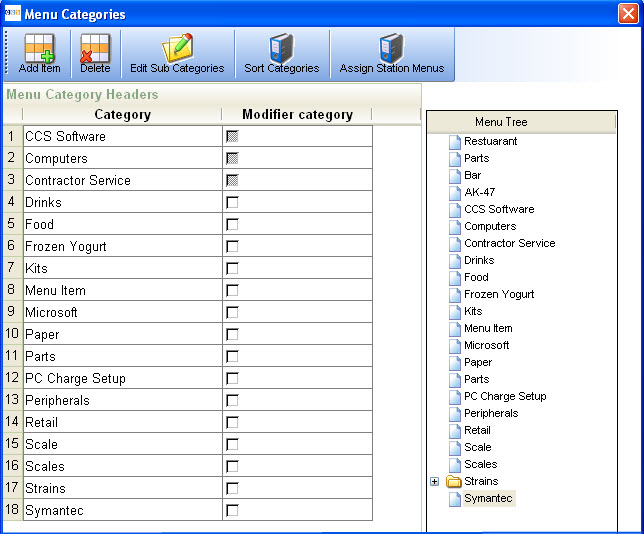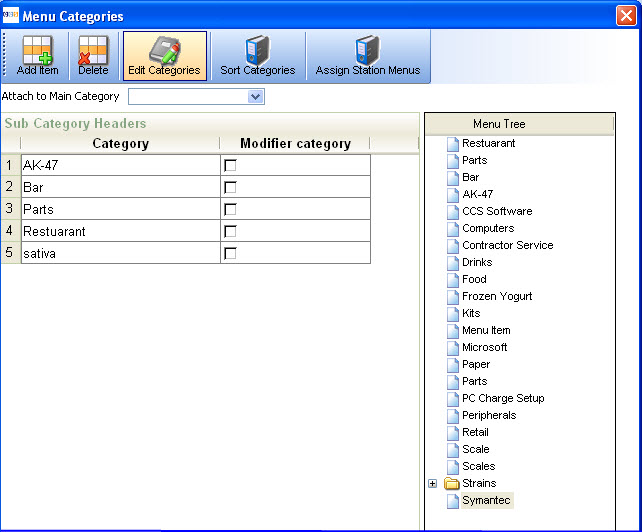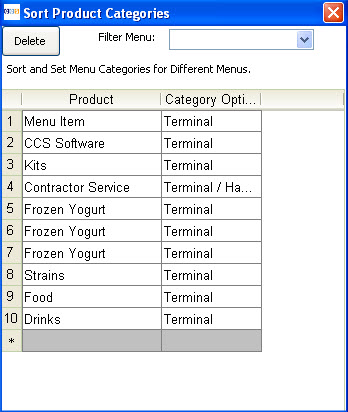CCS Point of Sale
You are here: start » office » restaurant_menu » menucategories
Table of Contents
Menu Categories
Categories allow you to group and organize products. Use Menu Categories for setting up your Menu such as coffee groups, sandwiches and lunch items. You can add menu categories and sub-menu categories. Categories and Sub Categories that you add from this section will show in the Menu Layout Grid.
You can access Menu Categories in the following two ways:
Office » Menu Center » Menu Categories
Office Toolbar » Restaurant Menu » Menu Categories
Add Menu Category
To add a new menu category,go to the last item and press Enter. The grid defaults to have one line at the end for a new category.
Fig 1: Add Menu Category
Edit Sub Category
To edit categories, change the name of the item and press Enter. To work on subcategories, press the “Edit Sub Categories” button. The button will turn red. Sub Categories require that a Category be associated with them.
A fully developed menu can have a large number of categories and sub categories. A snapshot of the menu categories dialog box is shown below:
Fig 2:Menu Sub Categories
Sort Categories
You can access sort categories from CCS Office-Touch » Menu Center » Menu Categories » Sort Categories. Categories don't have to be displayed on the POS terminal in the order they were entered. This option allows you to sort your categories.
Fig 3: Sort Menu Categories
Trace: • menucategories