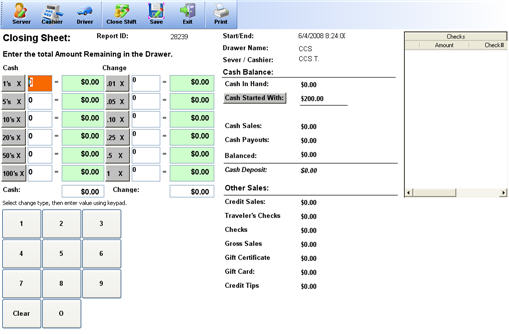CCS Point of Sale
You are here: start » office » closing_the_shift
Table of Contents
Daily Operations - Starting and Closing shifts in the POS Terminal
Cashiers and Servers must start and close their shift to balance their totals.
Setup of Employees
Cashiers and servers have different settings for the cash drawers and balance reports. Depending on your operation you may have cashiers and servers, servers only or cashiers only.
CCS Office - Control Panel - POS Terminal
1. To set the prompt so a cashier or server initiates their report when they clock in, check off these settings in the Office under 'Positions - User and Authorizations'
- Prompt Start and Close Cash Drawer (if the employee is a server or a cashier)
- Is Cashier Employee (if employee works as a cashier)
Employee Processes
Starting
1. Clock in. Upon clocking in the user will be taken to the Drawer Balance Screen.
- Input the starting values
- Press the 'Start Shift' button from the toolbar on the top of the screen.
Ending
1. Before closing the shift make sure there are no pending orders open. Otherwise you will have to go back and close these orders first.
2. From the Functions screen click on the “Closing Sheet” button.
3. Input the ending values of the cash drawer.
4. Pressing the close shift will close the shift and print out the balance sheet on paper. This will zero out the sales that will be displayed for that server or cashier if they begin to use the system again.
This effectively resets cash drawers or servers that are running a double shift throughout the course of the business day.
The deposit will be determined by the amount of cash sales minus the cash that the drawer or server had started with.
Other Notes
**Checks are listed on the right side.
All other totals are for reference only. There is no need for a server or cashier to calculate credit card or other payment methods.
Trace: • closing_the_shift