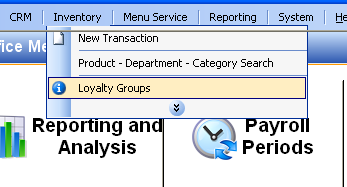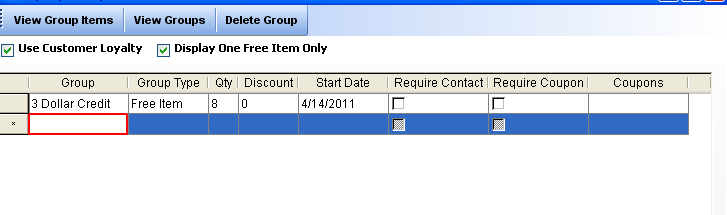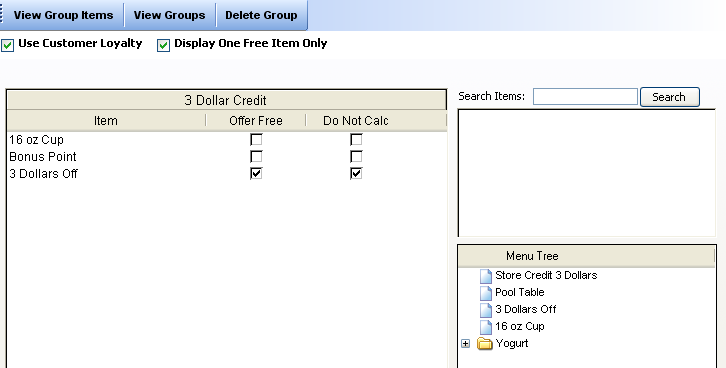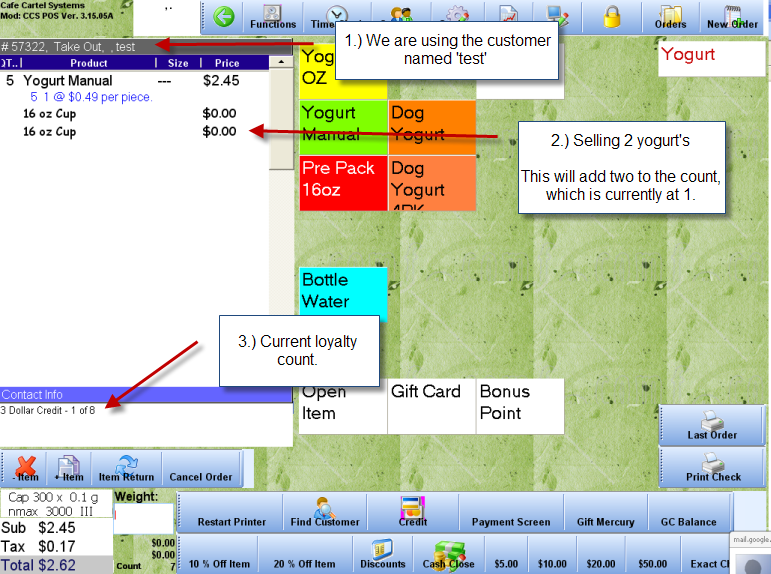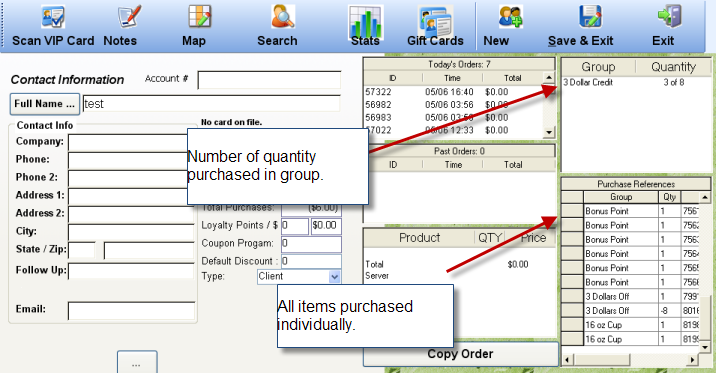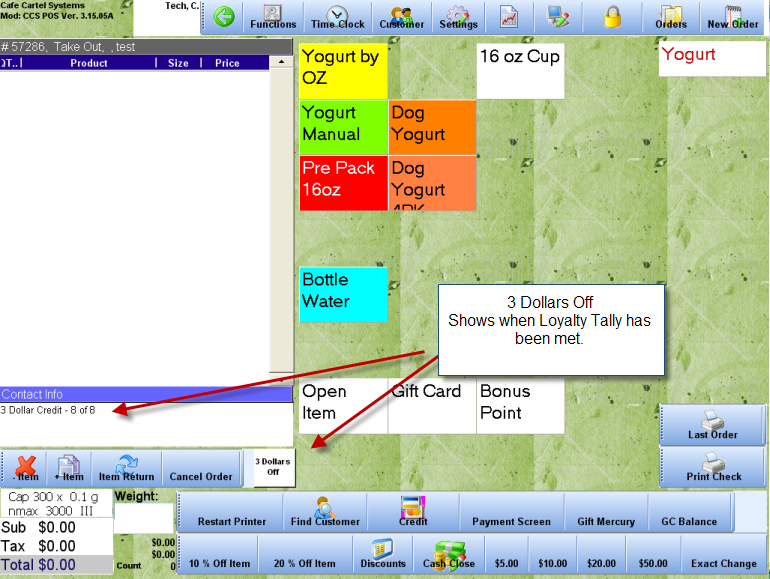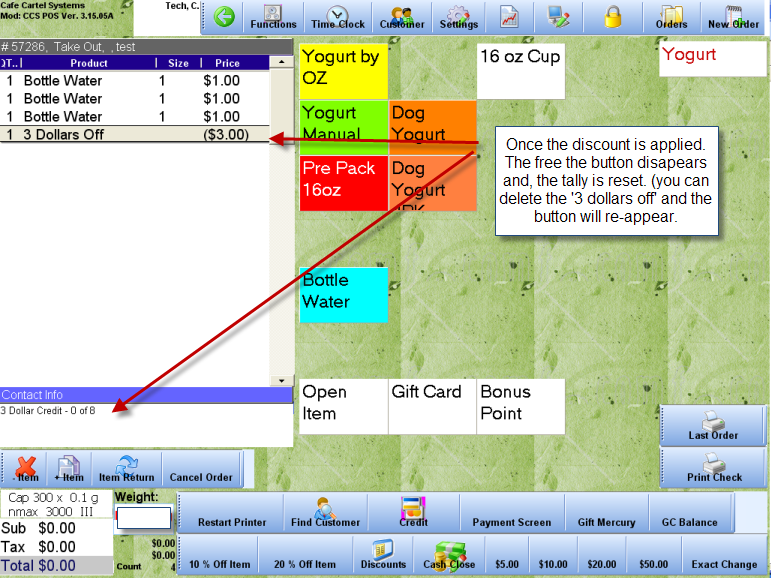Table of Contents
Loyalty Group With 1 Free Item
This group style makes redemption of one item the easiest. You can use this style to accrue multiple types of items into one group.
Example:
You offer 8 ounces of yogurt when your customer purchases 10 yogurts.
Setup
The setup covers setting up the items you will be using the loyalty program, and setting up the group to apply the program.
Item Setup
We will assume you have Yogurt setup. You will also need to make a bonus item and a Item with a price of -$3.00.
You can quickly add a -$3.00 item from the item list window.
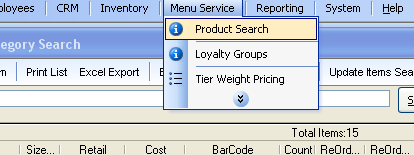
From the window toolbar, press add, then fill in the details. Make sure you set the price to be a negative amount.
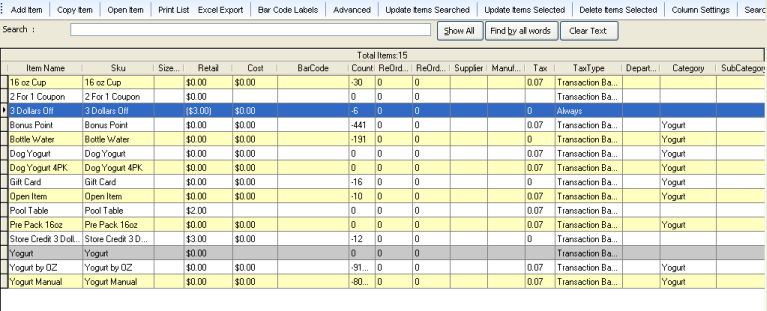
Loyalty Group Setup
First you must setup the Loyalty Group.
Office - Menu Service - Loyalty Groups.
For this kind of program, make sure you check off the option at the top “Display One Free Item Only.”
Input the Group Name, and Details:
Select the Loyalty Items to add, and the one to give for free. Make sure the one you are giving for free is not calculated as a sale.
To select the items, just press on them from the 'Menu Tree' on the right. They will be added to the list automatically.
Cashier Usage
Placing Order
This example shows an order with a customer assigned to it already. It has 2 yogurts added to it. These yogurts will tally towards the count. Below you will see the current count.
Customer History
This window shows the individual instances of the loyalty tally, and the sum of the loyalty on the right.