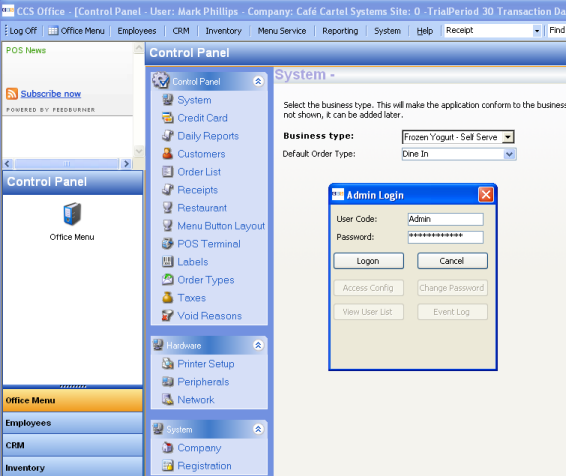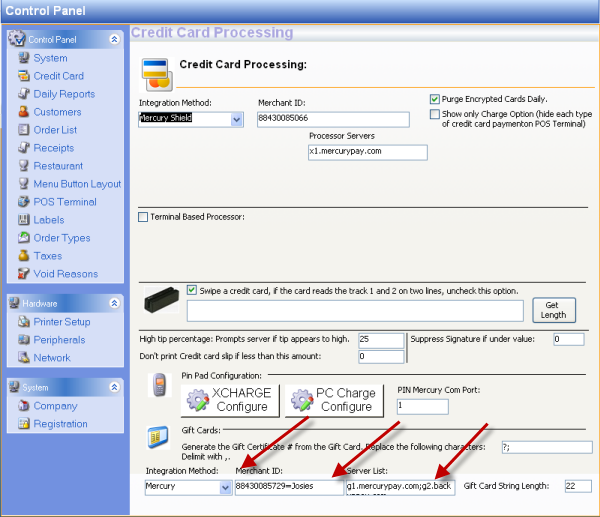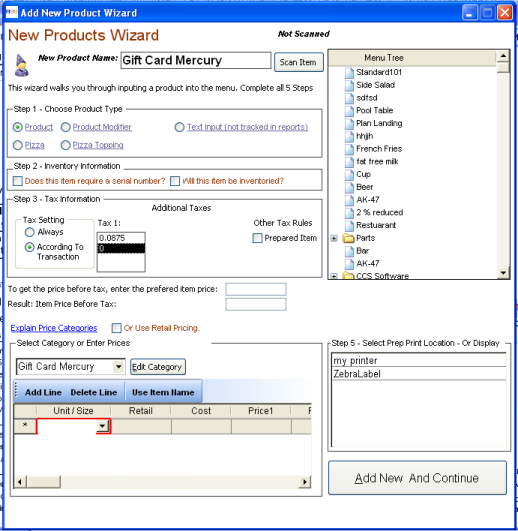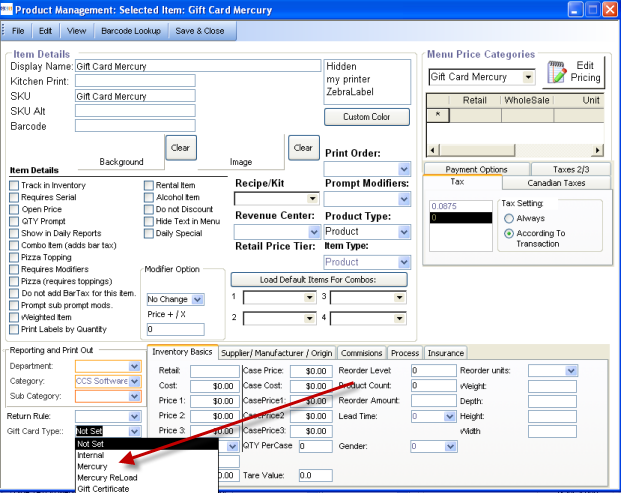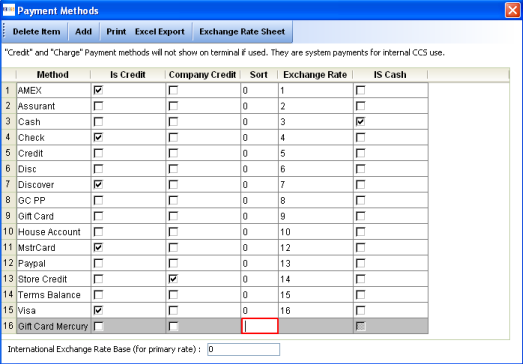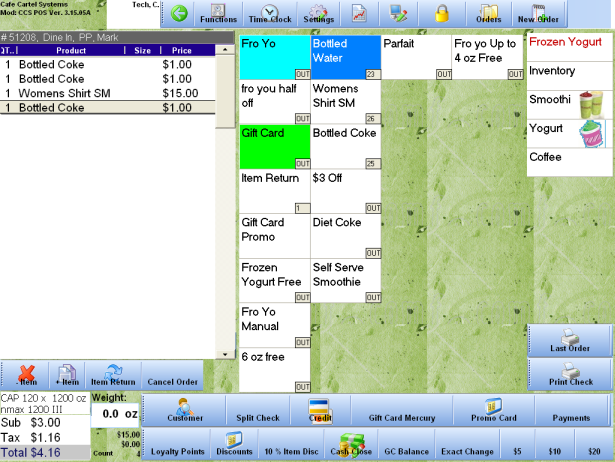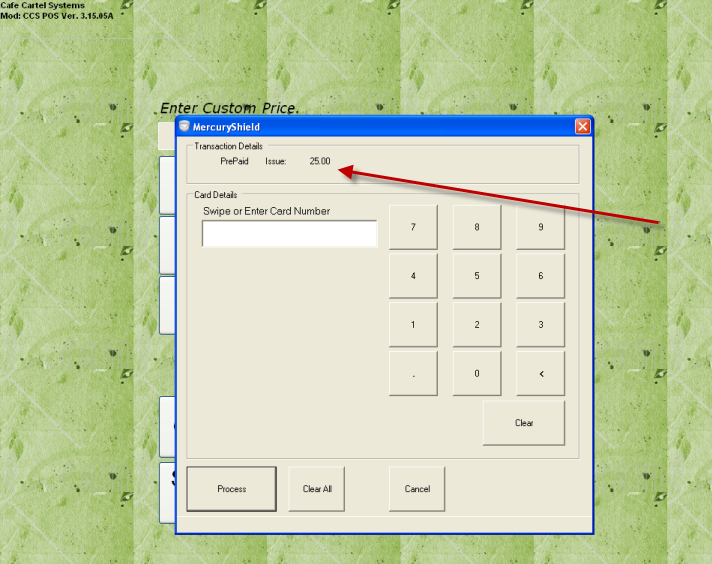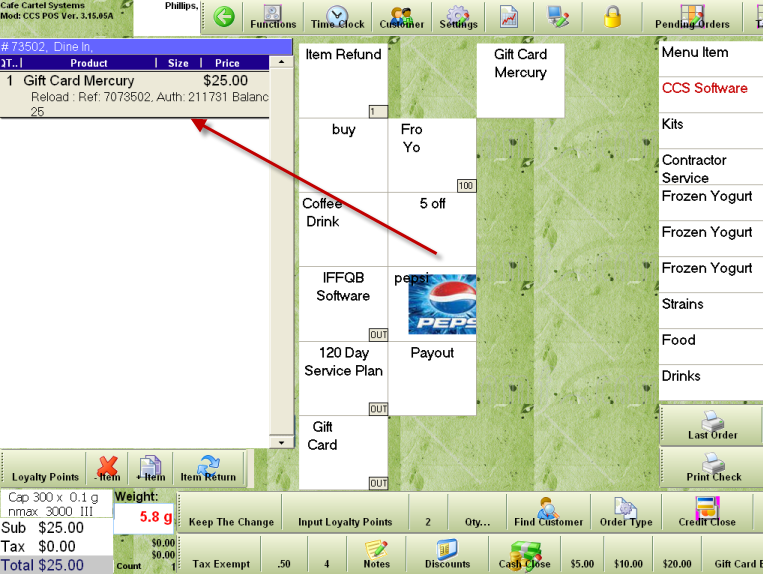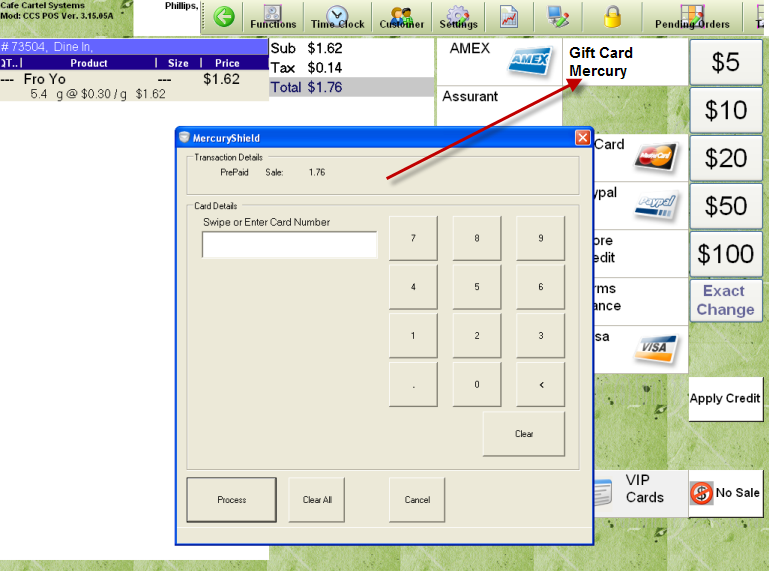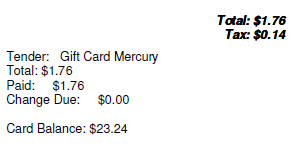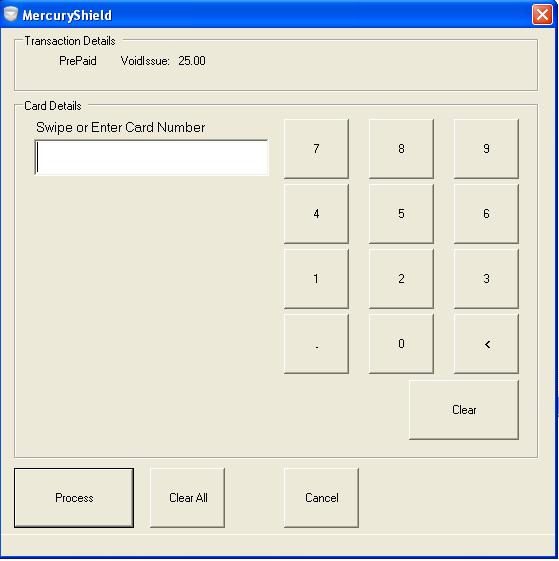CCS Point of Sale
You are here: start » guides » general » giftcardsmercury
Table of Contents
Mercury Gift Cards in CCS:
Version Requirements: 3.15.39A+
Administrative Setup
- Setup
- Prerequisites
- Merchant Account Setup
- Gift Card Sales Setup
- Gift Payment / Redemption Setup
Point of Sale Use
- Selling Gift Cards
- Paying With / Redeeming
- Voiding Gift Card Sales
Prerequisites:
To setup gift cards for mercury, you will need the Mercury merchant account information. You should have received one by email.
You will need to be able to access the CCS Office.
Merchant Account Setup
From CCS Office: Go to Control Panel
In the control panel - go to Credit Card- You will be prompted to enter your user code and password. Do so, then press Access Config. See example image:
Next, input the three selections as noted below. The Integration Method - Mercury, the MerchantID, and the Server list (should be g1.mercurypay.com).
Gift Card Sales Setup
Go to the Menu Layout - Main Toolbar - Menu Service - Menu Layout.
Add a new menu item. Name it ‘Gift Card Mercury’ 1. Select the Zero Tax Option 2. Press ‘Add Line’, enter no price. 3. Press ‘Add New and Continue’
From the Menu layout, press the ‘Open Item Information’ button on the left. This will open the ‘Gift Card Mercury’ detail Information.
In Product Information window, see image below, set the ‘Gift Card Type’ to Mercury. Also check ‘Open Price’ so that the item prompts for a price.
Gift Payment / Redemption Setup
To accept payment by using a gift card, you will need the correct tender type added.
From the Office Toolbar - System - Tender Types. Add a new row. Name the type ‘Gift Card Mercury’ The other check boxes and options can be left as is.
POS
Issuing Gift Cards
For a cashier to Issue a gift card, they will do the following:
Press the gift card button from the menu.
You will be prompted for an amount of the card to input. Enter the amount the customer wishes to add to the card.
You will then be asked to swipe the card. Swipe the card, as seen in picture below.
The cards balance and reference and authorization numbers will be shown on screen and printed on the receipt for the customers reference information.
Paying With / Redeeming
The payment screen will have a ‘Gift Card Mercury’ button. This is used the same as a credit card swipe. The cashier MUST USE the ‘Gift Card Mercury’ to process the gift card as a payment method.
The balance of the card will show on the receipt as shown below.
Voiding a Gift Card Purchase:
You can void the sale of the gift card if it has no transactions it has been paid for. If it has paid for any sales, you will then need to refund the remaining balance of the card. The card will need to be canceled through the mercury online system.
Trace: • giftcardsmercury