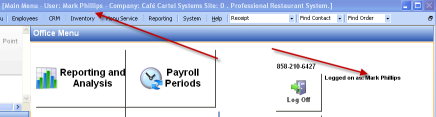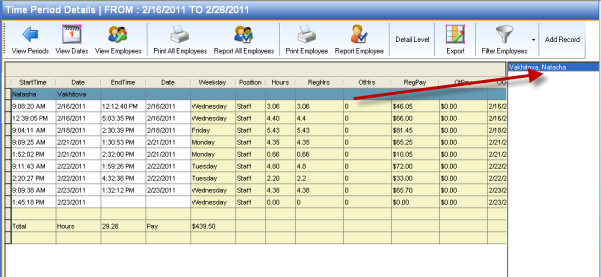CCS Point of Sale
You are here: start » guides » general » office_time_clock
Table of Contents
Office Time Clock
This outlines how to track payroll time through CCS Office.
1. Make sure it is you who is logged into the office. You can see this from the Main Header bar, and from the Office Menu Screen.
Clock Out
Do this for End of Day and Going to Lunch.
- From the Main Office Toolbar - Employees - Then press 'Clock Out'
- You will be logged out automatically.
Clock In
Do this for the morning and after coming back from lunch.
- From the Main Office Toolbar - Employees - Then press 'Clock In'
- (also, when you log in, you will be automatically clocked in.)
View Hours | Print Hours
You can view your hours during the current and past periods.
Go to Office - Payroll Periods - Select the period from the list and from the toolbar above, click View Period.
Trace: • office_time_clock