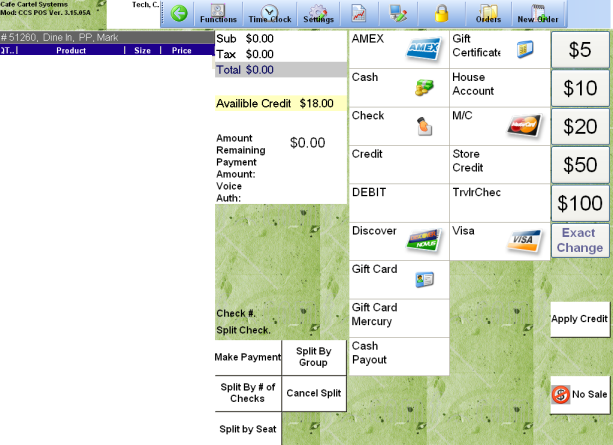CCS Point of Sale
You are here: start » guides » general » storecreditcards » paywithstorecreditpay_with_store_credit
Pay With Store Credit
Steps to process store credit using card customer:
- Add items for sale
- Look up the customer
- Go to the Payment Screen
- Press 'Apply Store Credit' - Shown on the image below. 'Apply Store Credit' is on the right side.
- The order will close out and reduce the store credit
This will automatically deduct the payment from the store credit. Any available balance will show on the customer's receipt.
To apply credit with a Reference #
Note: Please see Store Credit Lookup to obtain card number.
The card number will show as Reference ID in the receipt.
Steps to process store credit using card number:
- Add items for sale
- Click on Payment Screen
- Click on 'Store Credit'
- Enter Card Number
- Click on Continue to process transaction
Note: Please see Store Credit Lookup to obtain card number.
The card number will show as Reference ID in the receipt.