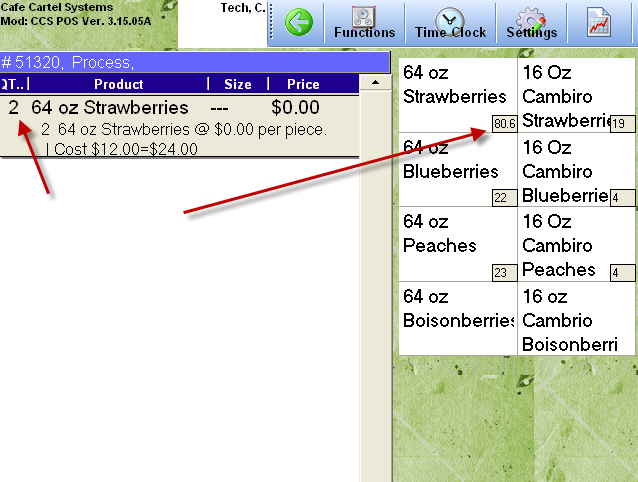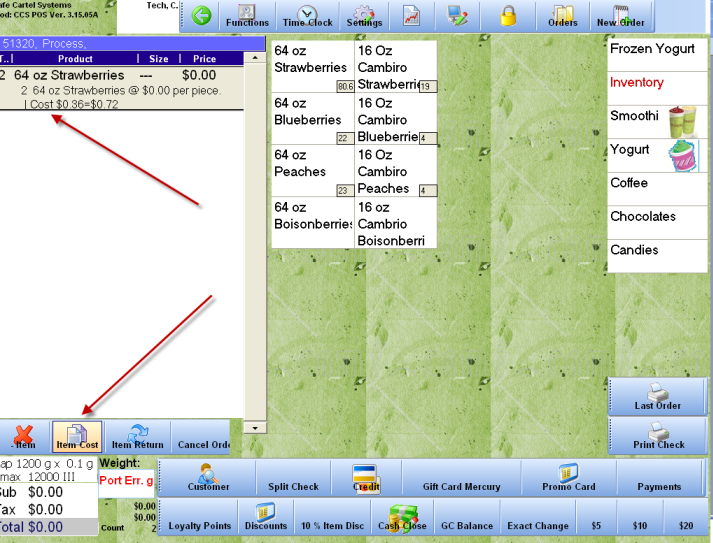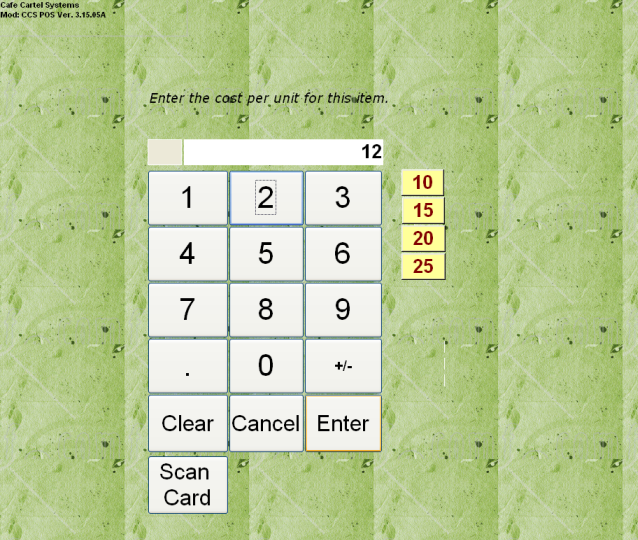CCS Point of Sale
You are here: start » guides » frozenyogurt » frozen_yogurt_inventory_tally » incoming_inventory
Incoming Inventory | Purchase Orders
Receiving inventory can be done by cashiers or managers. Assuming the items are in the system, they can all be entered in through the POS Terminal.
To run an order:
- Log Out of the current user.
- Enter your PIN Code and press the 'Process' transaction to start the order.
- Access the Inventory Category, enter the items to purchase.
- Adjust the cost and quantities where Necessary. For the Cost, use the 'Cost' button on the menu screen.
The Order Process In Slide Show Format
These are screen shot examples of the Purchasing Section:
This shot shows the current inventory count, and the item count that is going to be added to the inventory. At the end of the purchase, you will see the change in inventory count.
The cost button has been added to the Menu Button Layout. Pressing this button will allow you to adjust the item cost.
To close the purchase order, simply press the 'Exact Change' button.
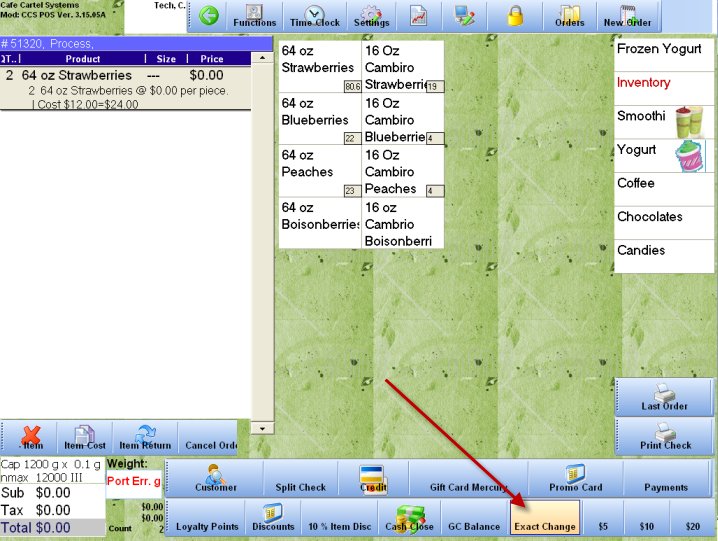
The following picture demonstrates the increase of inventory.
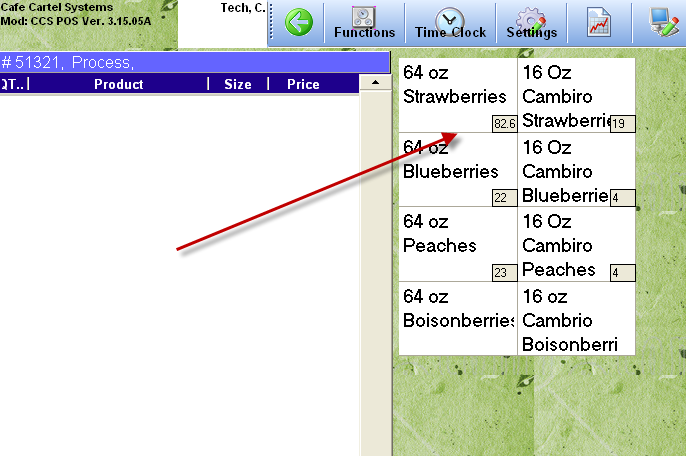
Trace: • incoming_inventory