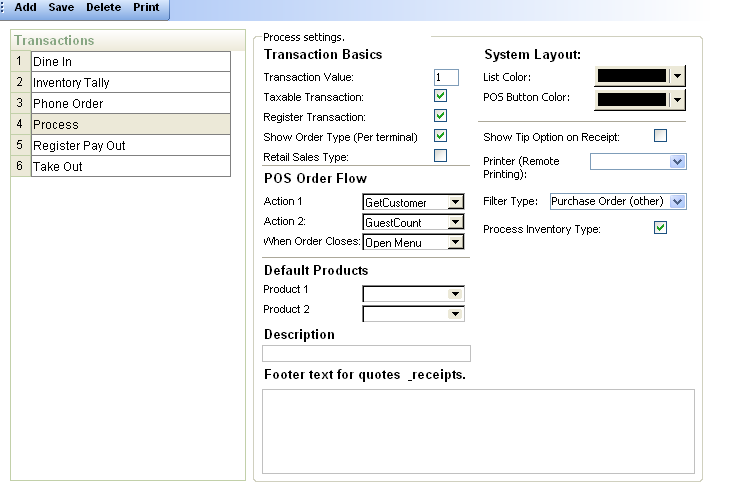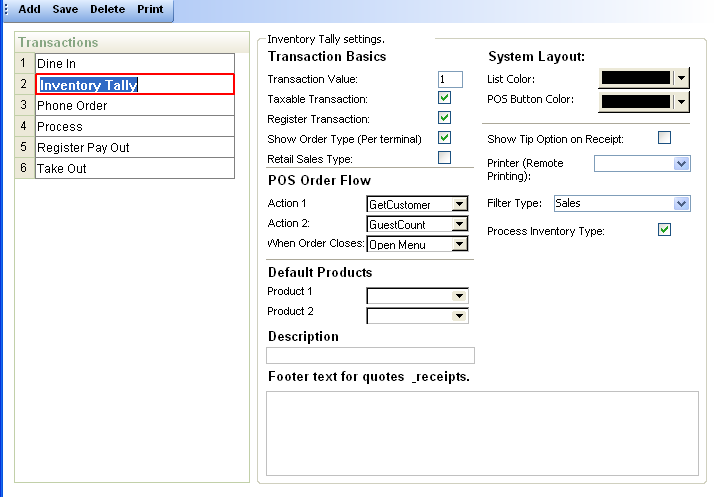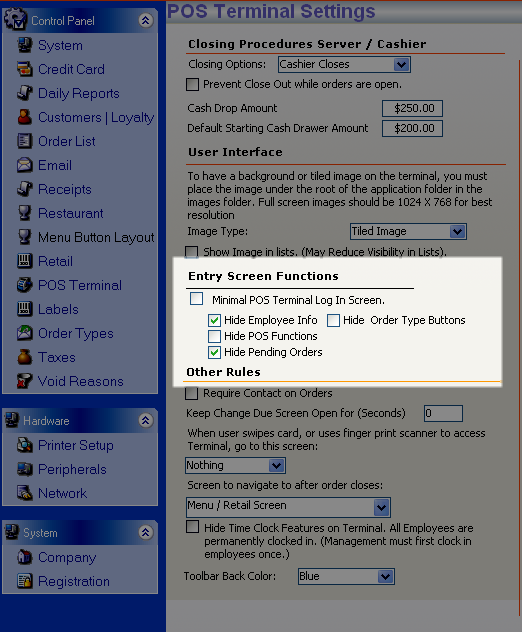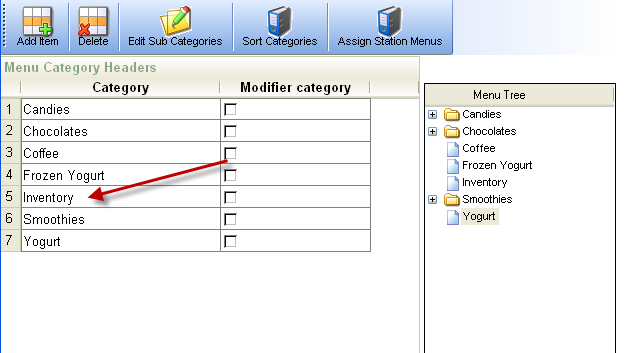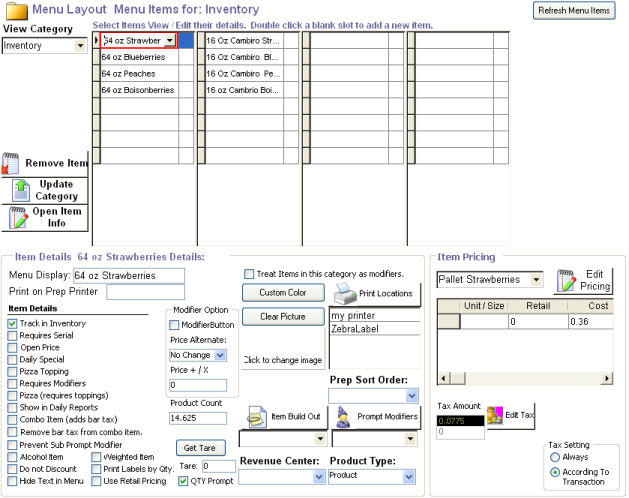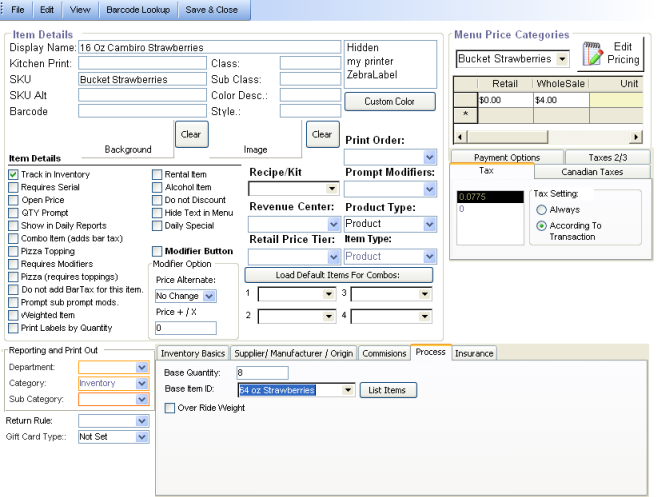CCS Point of Sale
You are here: start » guides » frozenyogurt » frozen_yogurt_inventory_tally » tally_setup
Table of Contents
Inventory Tally Setup
Transaction Setup
From Office (Main Toolbar) - System - Order Types
- Make an Order Type Called 'Process'
- Set the Filter Type = 'Purchase Order (Other)'
- Make an Order Type called 'Inventory Tally
- Set the Filter Type = 'Sales'
Control Panel Setup
Inventory Item Setup
Input the inventory:
- Make an inventory Category.
- Setup the Items you will be purchasing.
- Setup the Items you will be moving from the purchase amount into buckets. (To decrease purchased inventory).
Add Inventory Item to the Menu Screen
Input new inventory items. Rather than entering the price of the item, like you would for items you sell, input the whole sale cost of the item in the 'Cost Column' of the price category.
Add Tally Items to the Menu Screen
Tally Items are items that decrease the amount of another inventory item. So if you purchase a 64 ounce container of strawberries, and move it into a 8 ounce bucket, you would have an 8 ounce bucket tally item. Every time you did an entry with the 8 ounce bucket, it would decrease the 64 Ounce Strawberry count by 8.
You would also have a 'Waste Item' That would deduct the amount of waste from each item that is cut, or discarded. This would be the same as the regular 'Tally Item' but it would be noted in the item name as 'Waste'
Input the 'Inventory Tally' items the same way as you would a 'Purchase Item' You would then take the additional setup of selecting the item they will deplete. From the 'Menu Layout' press the 'Open Item Information' window and navigate the 'Process' tab as shown below.
Trace: • tally_setup