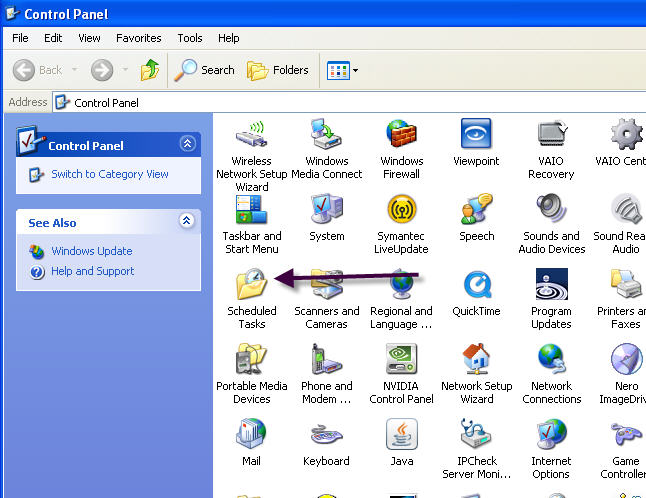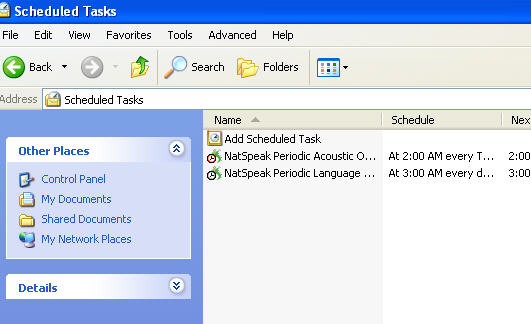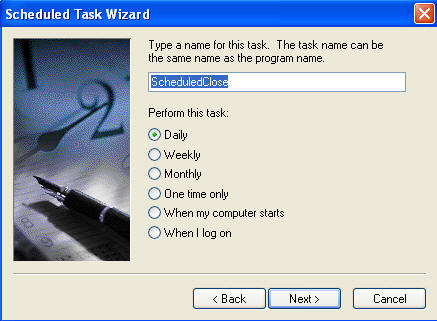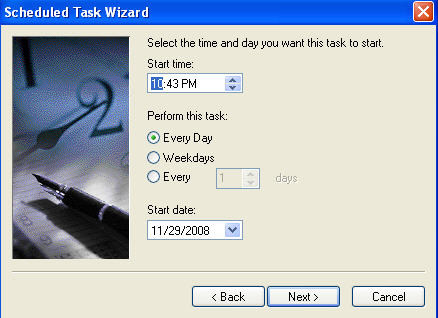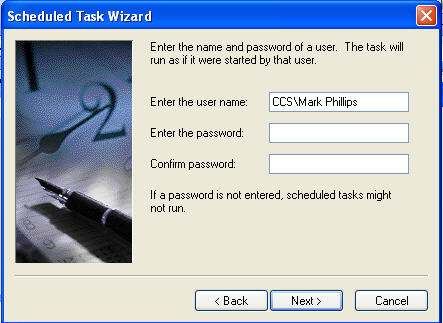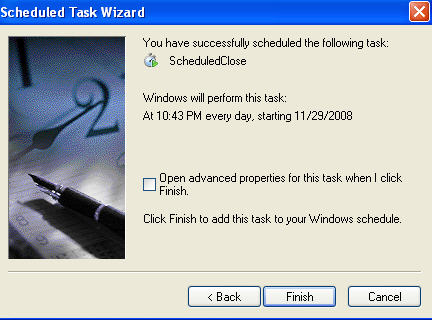CCS Point of Sale
Table of Contents
Scheduling Daily Close
Often businesses don't have management at the end of the day that would close the sales. This feature allows your employees to deposit their money in your safe, and leave without having to close out the day. They can still close their cash drawers, but will not be using the reporting feature, and will not know the total sales for the day.
Feature Notes
If you are using integrated credit card, then your batch will occur as usual. If there is a batch error, then a print out will occur stating there was a batch error. You will have to check with PC Charge to see what the problem was.
No other print outs will occur for this feature. If you have email reports set up, then the report will be emailed as usual. Otherwise, a manual report must be generated.
Create a New Scheduled Task
Create a new Scheduled Task using the Windows Scheduler. This is the command line for the Event to run.
Note: You must have a Windows user with a password to use the Scheduler.
Open the Scheduler from the Control Panel as shown here.
Add a New Scheduled Task
Steps 1 - 4 complete adding a new schedule:
Browse to the Cafe Cartel Directory on your Computer. Find the ScheduledClose.exe application and choose it to run at the time your business closes, plus any additional time required for your employees to clock out.
Trace: • new_page