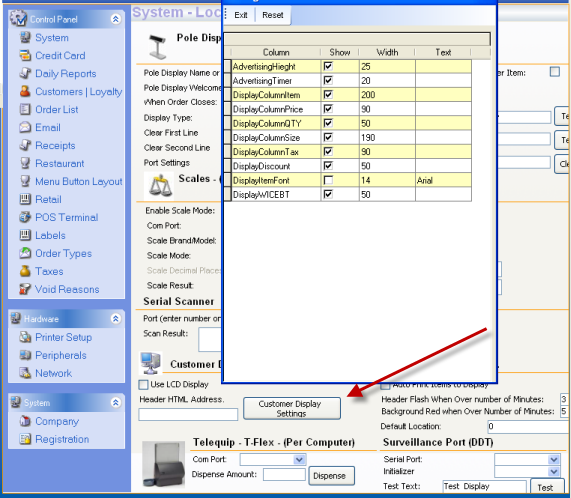CCS Point of Sale
You are here: start » office » system_setup » peripherals
Table of Contents
Peripheral Setup for Point of Sale
Credit Card Reader
Only credit card readers that support keyboard emulation are supported. Installation is simple, by plugging in the credit card reader it will automatically work. To test the reader, open notepad and swipe a card, the data will display in the notepad.
Cash Drawer
Cash drawers that are Epson compatible are acceptable. Supported cash drawers use a serial port, or come with a special cable that plugs into the into the printer.
Pole Display
Locate the com port the pole display is connected to. Then enter the codes required by the manufacturer of the display.
LCD Customer Display
The LCD Display is what shows to the customer on a monitor. The background can be changed, as well as the header. The Column widths as set from the Control Panel - Peripherals Section.
Image Setup
Follow this link for setting up images:
http://cafecartel.com/kb/doku.php?id=guides:general:setup_of_logos_and_images
Touch Screen
Any Elo or Elo compatible touch screen works well. 15“ screens with a 1024 X 768 resolution screens are a required minimum. We strongly recommend serial rather then USB connections for the monitors, USB occasionally get pulled out of the monitor and make the system “appear” to be frozen.
Touch screens require software be installed to calibrate and use the touch feature. Refer to your touch screen documentation.
Trace: • peripherals