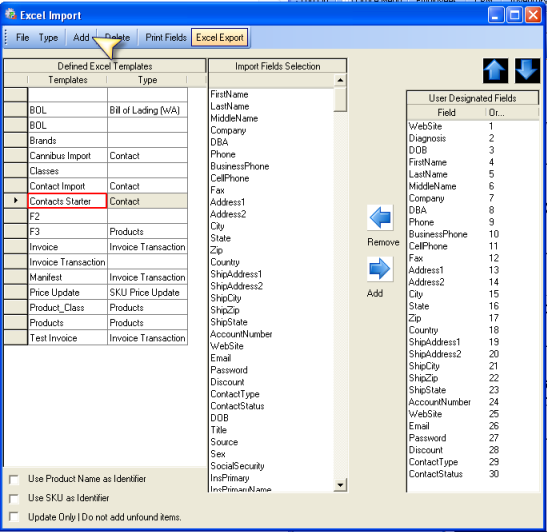CCS Point of Sale
You are here: start » office » customer_relations_management » import_contacts
Table of Contents
Import Contacts into the POS Database
Importing contacts allows you to import all types of contacts into CCS. This applies to patients, customers, vendors etc.
There are two ways to import into CCS. Outlook and .csv/.dat/.xls files.
Outlook Import
Office ToolBar - CRM - Outlook Import
This feature allows a user to import contacts from outlook. This is not a synchronization. All contacts, or selected contacts may be imported.
File Import .csv/.dat/.xls files.
Inventory - Excel Import.
To add a new import sheet:
To add fields to the import sheet:
Simply select the fields, and press the add or remove arrow buttons.
To Preview the Import, - select from the toolbar - File - View Import Sheet. This will show what data will be imported and verify the import file is being read correctly.
To Import the Contacts
Select File - Import.
Trace: • import_contacts