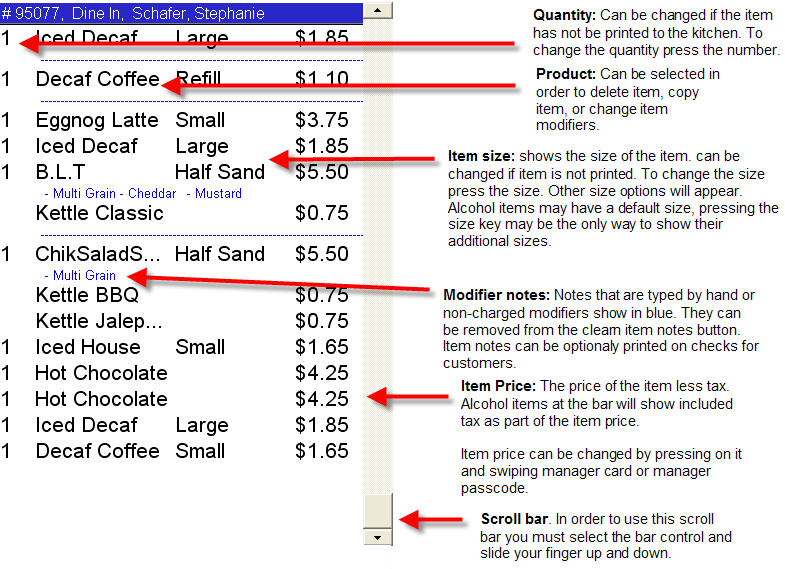CCS Point of Sale
You are here: start » office » editing_orders
Table of Contents
Editing Orders from the Menu Screen in the Point of Sale Terminal
The menu screen is used for all kinds of food service. It is a highly customizable screen, from colorized buttons with menu images, button placement, receipt display and more.
Definitions of buttons on the menu screen:
Item Modifier: Displays prompted modifiers for selected item.
Pressing the Find Customer will show the customer search screen, or if the order already has a customer assigned to it, it will display the customer information screen
Clear Notes: Clears blue text notes. Clear Last Input: Deletes last item entered.
Repeat: Copies selected item.
Delete: Deletes selected item.
1, 2, 3 and 4 are the quantity options. The button with the “…” is for greater than a quantity of four.
Print Prep, and Reprint Prep: fire the order to the kitchen or the bar area for the items to be printed.
Guest Count: changes the number of people for the order.
Course #: indicates what course the item is part of. This prints out the items in course groups to the kitchen.
Name button and the Keyboard button both take the user to the keyboard screen. There they can enter the name of the order or enter a free form modifier for any selected item.
Print Last Order: prints the last order closed from this terminal.
Discounts / Specials: Coupons and discounts to be applied. There are several standard discounts in the system. Discounts: as well as Gratuities can be applied from this screen. Gratuity. Item discounts: are discounts that are applied to the currently selected item. They are password protected for managers only.
Change Order Type: Changes order type for new items entered on the order.
Cancel Order deletes the order. Only orders that do not have printed items to the kitchen can be deleted.
Close Order takes the user to the payment option screen
Alpha / Numeric Sorting: Sorts menu items by alphabetical order. Pressing again sorts by designed order.
Print Check: Prints order, when printing it also prints any unprinted items.
Recall Order: Recalls any orders assigned for events.
Seat Number: Seat numbers are shown beneath the order list.
Tabs: Order tabs are shown beneath the order list. Pressing a tab will switch the order.
Pizza entry is just the same as other menu items with the following exceptions:
- You need to select where on the pizza you will be putting a topping. The default is on the whole pizza.
- You can re-enter the pizza builder by selecting the pizza to modify from the receipt, then selecting the “Item Wizard” button that appears at the bottom of the receipt.
Editing Items in the Order
On Screen Keyboard Input
Input custom Modifier notes for any item: Select the item in the order list to modify, type in the modifier note. Press the modifier button.
Input Order Names: Type in the order name, then press the Order / Table Name button.
Trace: • editing_orders