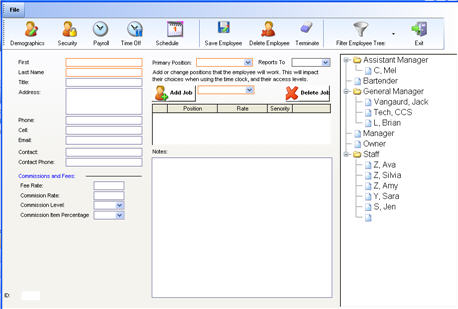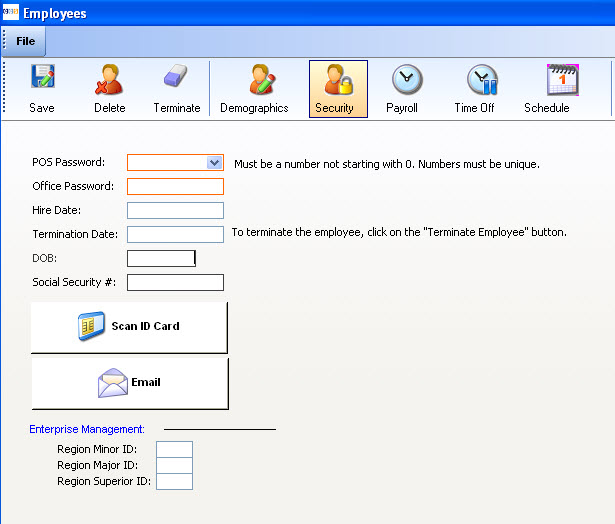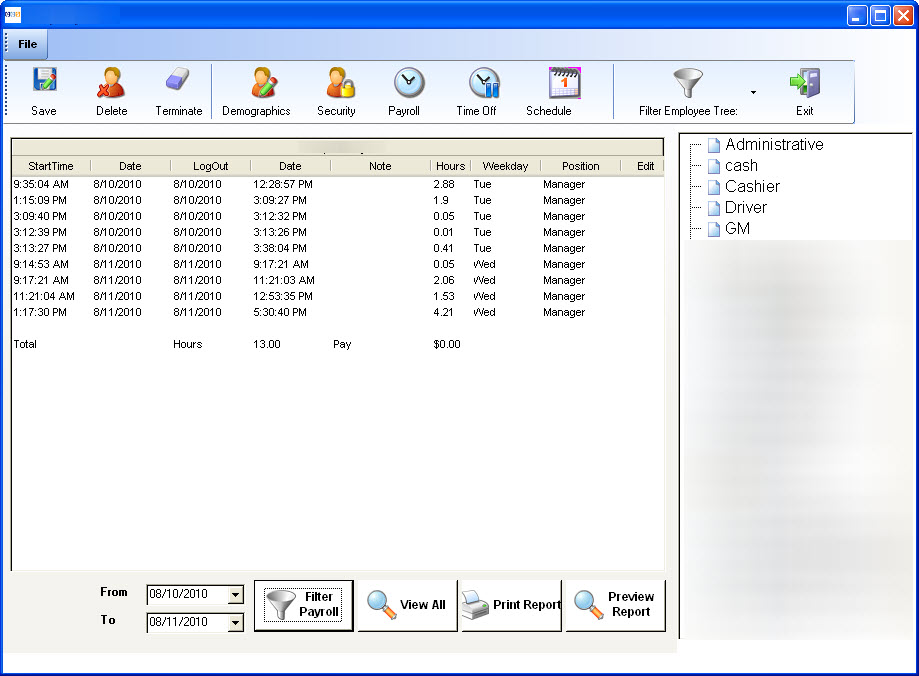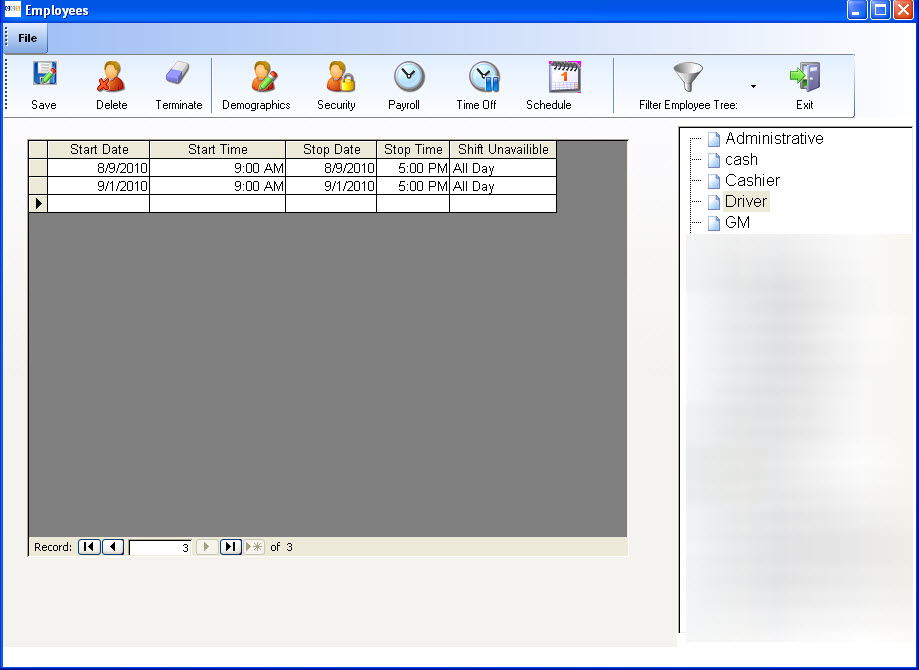CCS Point of Sale
You are here: start » office » employee_management » manage_employees
Table of Contents
Manage Employees
Employee Toolbar
Save : Allows to save all information entered for a specific employee
Delete : Allows to delete an employee record
Terminate : Allows to terminate an employee from work
A snapshot of the manage employee screen is shown below in Fig 1:
Fig 1: Employee : Manage Employees
Demographics
The employee demographics lists all important information specific to an employee. Employee specific details such as first name, last name ,title, address, phone, cell phone and email address can be input from this section of the employee dialog box. Once you create a new employee you can add multiple positions to the employee. You can also assign the employee's job position and the person he/she reports to. Set the primary position to be the highest position if you add new positions to the employee.
It is always good to keep track of your employee information and enter short notes for easy retrieval of important details specific to a employee.
Employee Security
All secure information such as POS and Office password, Social Security Number, DOB, Hire and termination date are stored in the this section. Security settings allow a user to have a magnetic security card for terminal access. Use this to prevent password theft.
A snapshot of the security section in the manage employee dialog box is shown below:
Fig 2: Manage Employee : Security
Employee Payroll
You can view the employees total time history here. Use this section if you need to go beyond the payroll periods listed from the payroll periods screen.
Options
Filter Payroll : Allows to filter payroll based on dates chosen in the from and to fields
View All : Allows to view payroll from the initial date to the present date of employment
Print Report: Allows to print a report of the payroll
Preview Report : Allows for report preview of the payroll
A snapshot of the payroll screen in the manage employees dialog box is shown below:
Fig 3: Manage Employees : Payroll
Employee Scheduling
In Employee Scheduling, assign the shifts the employee will be available for work. If there are no shifts available, you will first need to create them. Review the Labor Scheduling chapter. Labor Scheduling Chapter -YTBE
Employee Time Off
This section is a history of time off requests made by the employee.
A snapshot of the time off screen is shown below:
Fig 5: Manage Employees : Time Off
Trace: • manage_employees