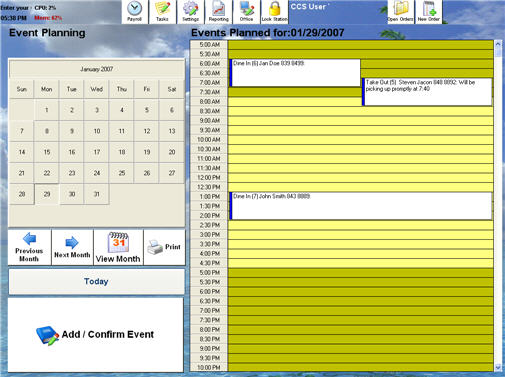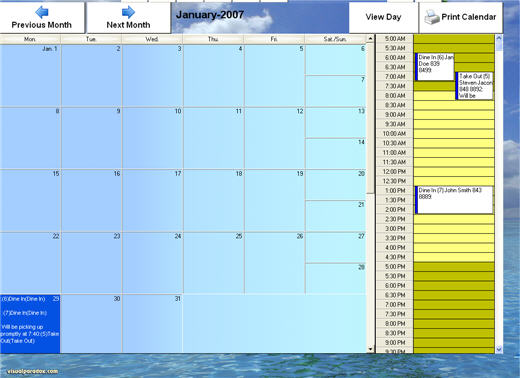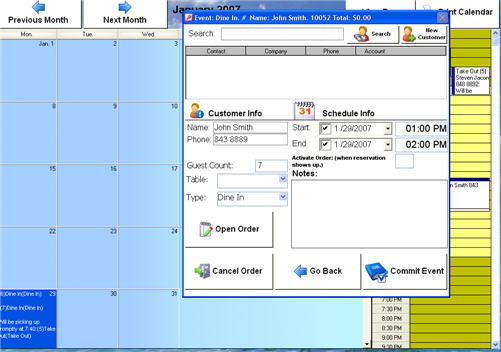CCS Point of Sale
You are here: start » office » reservations
Reservations & Events in the Point of Sale Terminal
The Schedule Event option allows a reservation of event for catering, pickup of order, or other order type to be scheduled for a later completion date. The events can be viewed and printed in a day form or calendar form. They require a normal 8.5 X 11.5 paper size.
Where to schedule an event: In the Dining and Delivery mode of the POS the reservation buttons is located on the upper right of the toolbar. In the Open Orders screen a reservation button is located in the bottom right of the screen. In the Tender selection for closing an order a Schedule Event button is located along with the other selection for tender types.
Actions:
Add / Confirm Event: open the selected event or a new event if no event is selected. An event can be opened by double clicking on the day event field.
Events in the calendar can not be directly opened, but the day view next to the calendar will allow an event to be opened.
**These screens may not be up to day, new features have been added.
Day View:
Month View:
Event confirmation: The event confirmation screen offers additional notes field, and displays the contact for the order.
Actions:
Search: Searches customer database for reservation. Name: Name of the order, imported from the contact if a contact is assigned. Phone: The phone of the order, imported from the contact if a contact is assigned. Email: This is only available if there is a contact for the order. Guest Count: Number of guests at the reservation
The scheduled event doesn't require a customer, however it is the preferred method to track where the order came from.
- Cancel: Cancels order completely.
- Go Back: Back to Schedule Event.
- Commit Event: Commits order and event.
- Open Order: Navigates to menu screen with.
Trace: • reservations