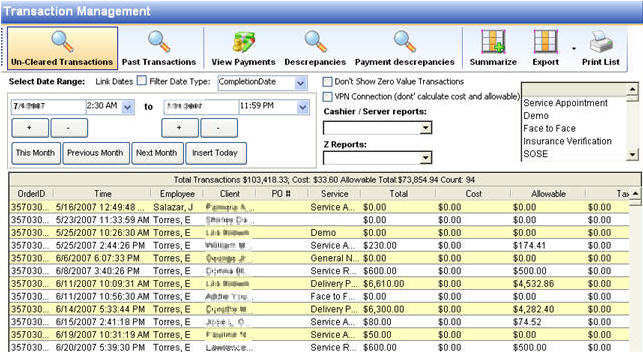CCS Point of Sale
You are here: start » office » transaction_management » transactions_history
Transaction History - Point of Sale
Office Toolbar - Transaction History button
Transaction History manages all transactions directly.
Transaction Filter: The Transaction History screen offers several powerful tools to filter and manage the transactions in the CCS database. The Transaction Filter screen appears when Transaction History is selected.
The transactions can be filtered by Z Report or Cashier and Server Report. This gives direct access to not only viewing but managing the orders performed within those periods.
After selecting the filter options, there are two buttons to use. The Past Transactions button refers to the orders that have been cleared from the daily sales. The uncleared transactions refers to the transactions in the current sales database. * It is important to note: House accounts are frequently held over from previous days, the filter for uncleared transactions automatically pulls only thcurrent dates sales. This means to review house account sales, a past date must be selected to pull up any house accounts that were created on any earlier date. This also applies to event's planned for catering and any other orders that are not cleared at the end of the day.
Filtered Results: The results of the filter will be displayed showing the list of orders within that filter. The OrderID, Order Time, Employee, Customer, Purchase Order Number, Transaction Type, Order Total are displayed in a sort able list.
| Actions: | |
|---|---|
| View Order Details: | click the Order ID number in the order list. |
| Print / Preview Order: | Select the order, a printer (8 1/ 2 X 11) and then press print / preview |
| Summarize: | Calculates totals of each transaction type and the count of them. |
| Contacts | Click the client name to bring up the client demographics. |
| Delete Order: | Deleting orders is not a recommended measure. The information tied to the order will tie to other locations of the database. Select the order and press the delete button, once the order is deleted it can not be recovered. |
| Transaction types can be filtered. | By selected from the right side list, hold down the ctrl button and select multiple types of transactions. This can be useful to view only purchase orders, or only quotes etc. |
| Export: | Export the current list to excel. Excel shows an additional column called Subject. This column displays a heading note about the transaction. This is helpful for CRM services. |
List Actions
Right Click:
Print Thermal Receipts
Print 8 1/2 X 11 Invoice
Export to excel
Open Orders
Delete Orders
Multi Select: Allows multiple deletion of events/orders.
| Order Evaluation: | |
|---|---|
| View Payments: | Many orders can have multiple payments, this button displays each payment below the order total of each order. |
| Payment Discrepancies: | Sometimes an order can have an incorrect payment, this may happen if there is a credit card processing error, or if the payment is entered manually from the back office. To check on discrepancies, press this button, payments are compared to the order totals and then displayed in the list. If the list is empty, then there are not discrepancies. |
| Detail Discrepancies: | Similar to the payment discrepancies, on very rare occasions an order total will not match the total of items in the order. If the list results are blank, then there are no discrepancies. |
Trace: • transactions_history