CCS Point of Sale
You are here: start » wiki » install_new_database
Table of Contents
Installing New POS Database
Summary
This article will show you how to perform a standard install of a database from the RedGate Package provided by CCS. There are a variety of databases, and it is expected that you know what type of database you are installing. You will need to have a database. provided by CCS, or a reseller to complete this process.You should run this on the computer that is the server, running SQL Server or MSDE.
Locate and run the package
You will need to locate the package, usually saved to your CCS Install folder, or your desktop. Double click the package to open it, you will be shown this in Fig 1 below :
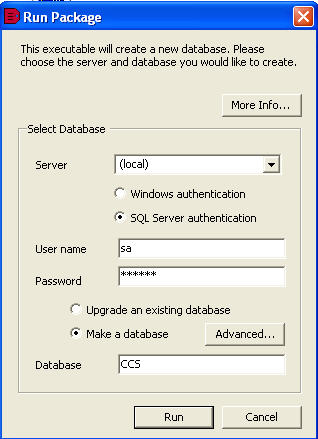
Fig 1:Run Package Window
Never rename the file. This will prevent it from running, you must save it as the name it has been given.
Note: Sometimes the package fails to open the first time you open it, this is a limitation of some windows installations, you will have to try to re-open the package and wait a moment.
Use SQL server security with the user name of SA and the password of ccspwd
Rename the name of the database to the name of the business and use alphanumeric characters and no spaces
Press the run button and wait for the package to be installed
You will then have to change the database connection to the name of the new database.
Trace: • install_new_database