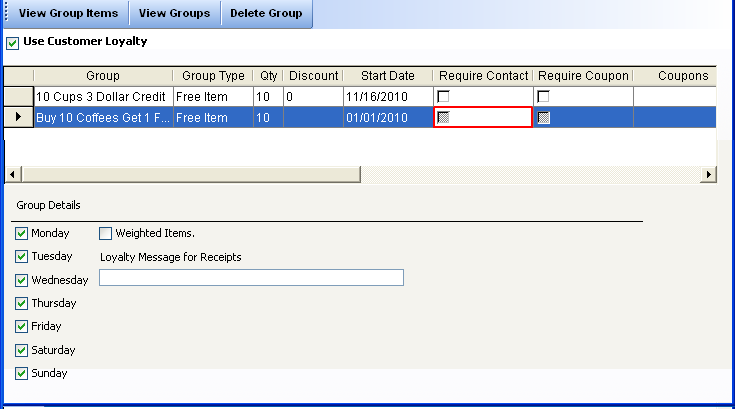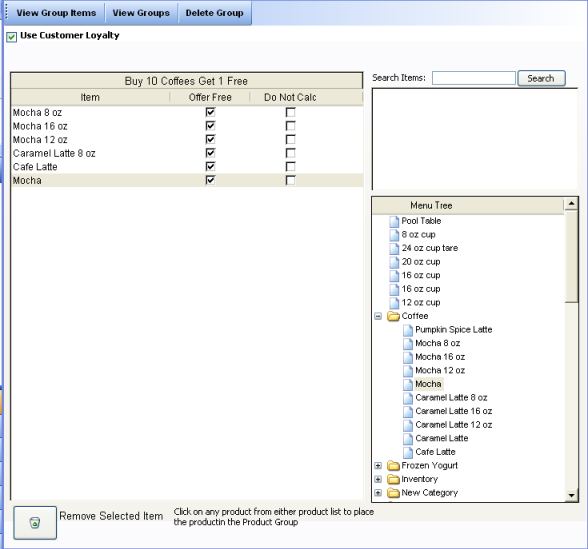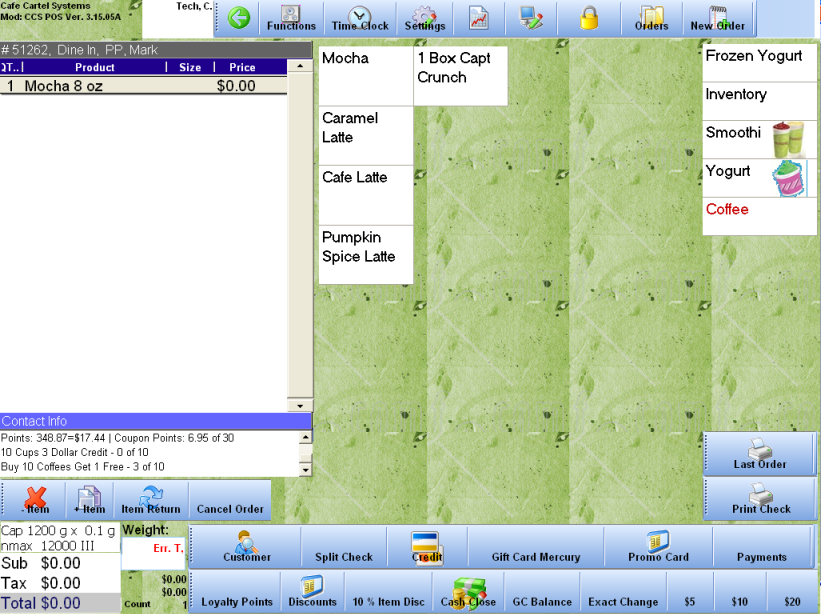CCS Point of Sale
You are here: start » guides » general » loyaltyprogramusage » loyaltygroupsstart
Table of Contents
Loyalty Group Basics
Loyalty Groups is a way to setup a group of items, that customers would buy, and then receive something free based on the multiple purchases of these items. This can related to Buy 1 Get One Free coupons, Buy 10 coffees Get 1 Free and other options you may think of.
Sections
Setup
From the Office (main toolbar) - Menu Service - Loyalty Groups.
Group Setup
- Add a new Group
- Name the Group
- Group Type - Free Item
- QTY - 10
- Start Date - Yesterday
- Optional: Do not require contact or Coupon. (If you wish to require this, apply this during another test. You will need to first make a coupon available to select from.)
Group Item Selection
Next, add items to the list. From the right select click on items that are on the menu tree. They will automatically be added to the list.
Check off each on the list, choose 'Offer Free' but do not choose 'Do Not Calc.'
Using Loyalty in the POS
The loyalty group will begin to apply once the POS Terminal Software has been restarted on each computer. The items in this group will be added and associated together.
The following screen shots depict the path to getting a free coffee.
1. Customer purchases more than 10 coffee's over time. 2. The 'Free Item' button appears. 3. The 'Free Item' button is used and the process begins again.
Note in the highlighted section, there are no items in the Coffee Loyalty Group Section 'Buy 10 Get 1 Free Coffee.'
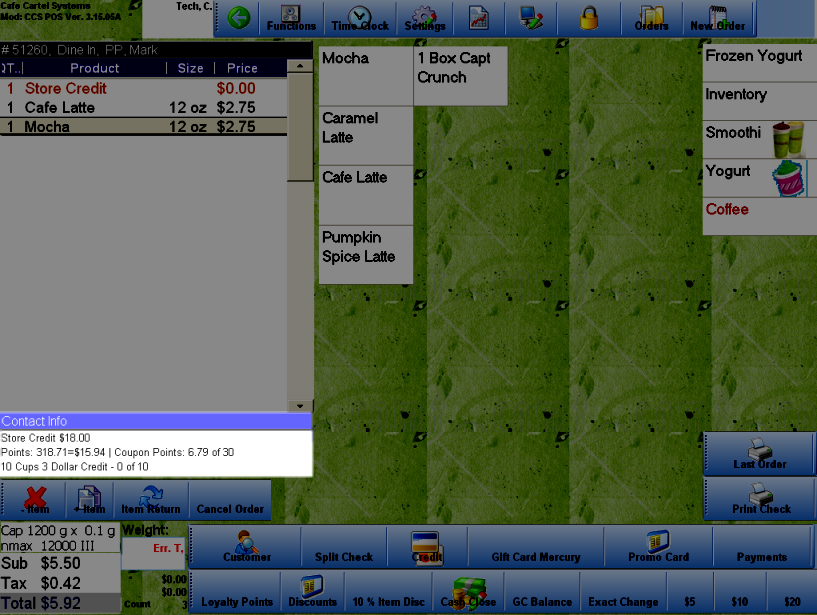
Note in the highlighted section, items were purchased by this customer 'Buy 10 Get 1 Free Coffee.'
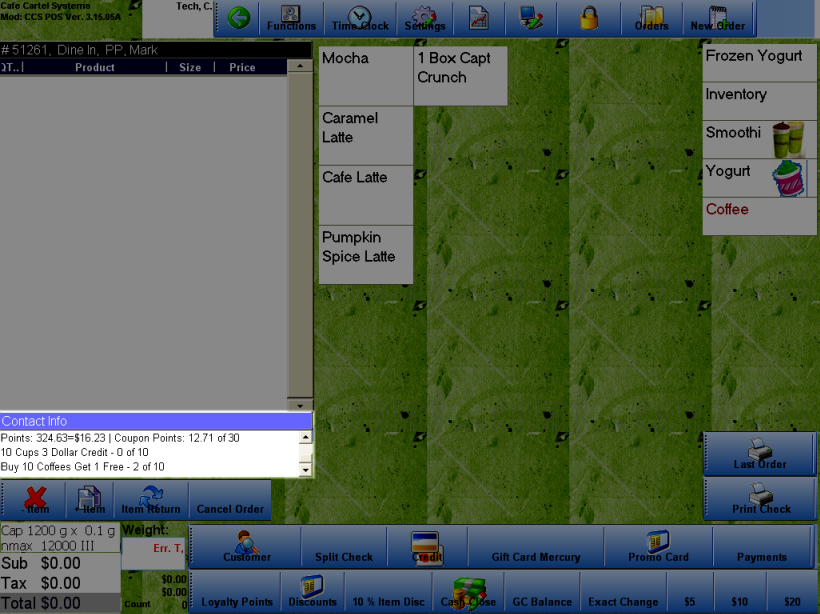
Note in the highlighted section, more items were purchased in the group 'Buy 10 Get 1 Free Coffee.'The customer can now receive 1 item from the group for free.
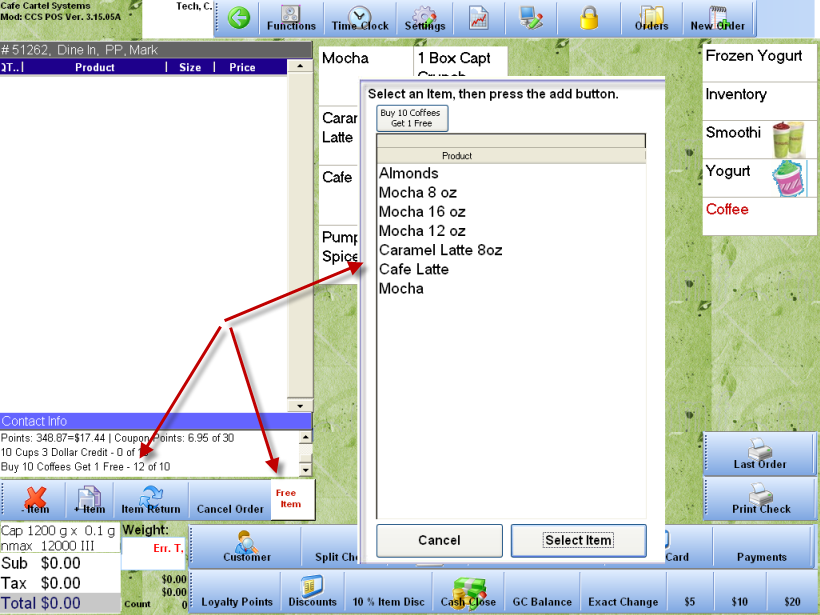
Trace: • loyaltygroupsstart