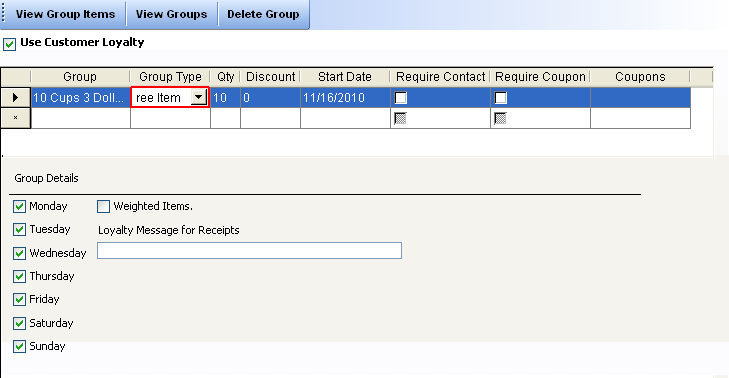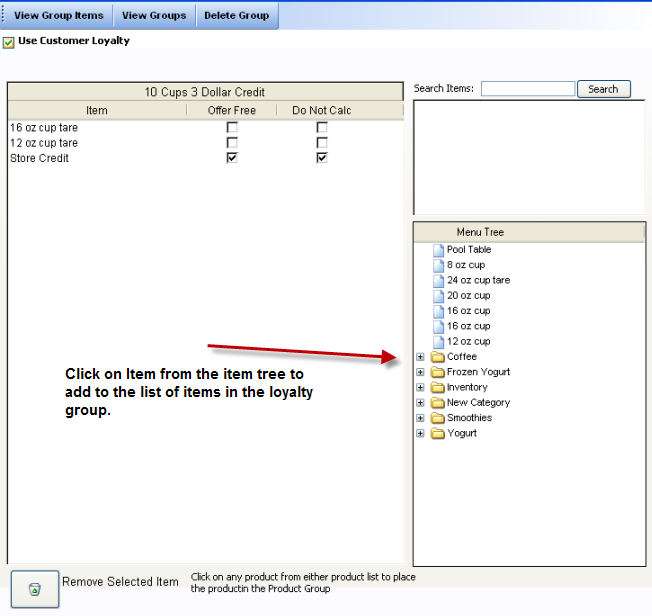CCS Point of Sale
You are here: start » guides » general » loyaltyprogramusage » loyaltygroupsstorecredit
Table of Contents
Loyalty Group Settings - Buy X number of Items, Get Store Credit
This document covers how to setup this Method. To use, see use of the loyalty program here.
In group option scenario your customer will receive store credit once they buy a specified number of items out of your loyalty program.
Group Setup
We will set this group up with specific names and items. Please apply these settings to learn. Then test out your own options afterwards.
Setup the group: CCS Office (Main Menu) - Menu Service - Loyalty Groups
Setup of Group:
- Add a Row
- Name the Row: '10 Cups 3 Dollar Credit'
- Group Type 'Free Item'
- Qty Set to 10
- Discount Set to 0
- Start Date set to Yesterday
- Store credit will fall only to customers, therefore you can leave the 'Requires Contact' option unchecked.
Other options from below would be: day restrictions, or if the items in this group are being calculated by their weight.
Item Setup
Setting up the items of the groups requires you have a “Store Credit” item. Therefore, close this window, go to Menu Center - Menu Layout; add the item 'Store Credit' anywhere in the menu, and give it a price of $3.00. Then remove it from the menu. We will use this item as the Store Credit item, the customer will receive $3.00 in store credit.
Open the Loyalty Groups window again. Select the '10 Cups 3 Dollar Credit' row, then press the 'View Group items' from the toolbar.
- In the Item Selection window: Select items from tree on the right.
- From the list, check off the items that will be calculated to add to the group.
- Remove items if you don't wish them to be there. The 'Remove Item' is in the bottom left of the window.
Trace: • loyaltygroupsstorecredit