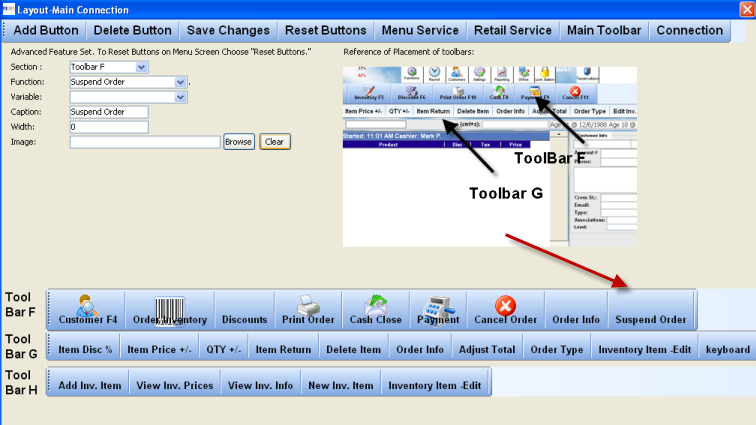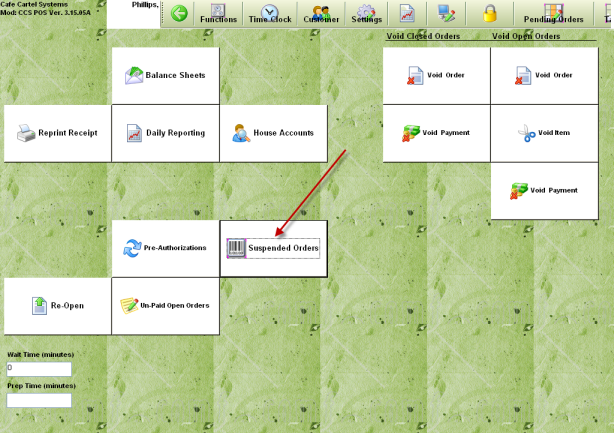CCS Point of Sale
You are here: start » guides » general » suspendorder
Table of Contents
Suspend Orders
Suspending an order prevents it from being purged from the current sales data when the day is closed out. The order is retrievable from the Point of Sale terminal and the order can be closed at any later date.
Reasons for Suspending Orders:
- Catering Events
- Scheduled Events
- Buy Backs
- Purchase Orders made in advance by customers.
Sections:
Setup of Suspending
To add the function to the menu in the POS Terminal
- Go to Office - Control Panel - Menu Function Layout.
- On the toolbar section A-H, press a button you would like to place the Suspend Button next to.
- From the Window Toolbar, Press “Add Button” -
- For the new button assign the function named “Suspend Order”
- Name the caption of the button.
- Press Save from the Window Toolbar
Using 'Suspend Orders'
Place an order like you normally would. Once the order is ready to be suspended, press the suspend button.
The order will be suspended. It can be retrieved from the POS Toolbar - Functions - 'Suspended Orders'.
From the list of suspended orders, choose your order, then press 'Open Order in Register'
Trace: • suspendorder