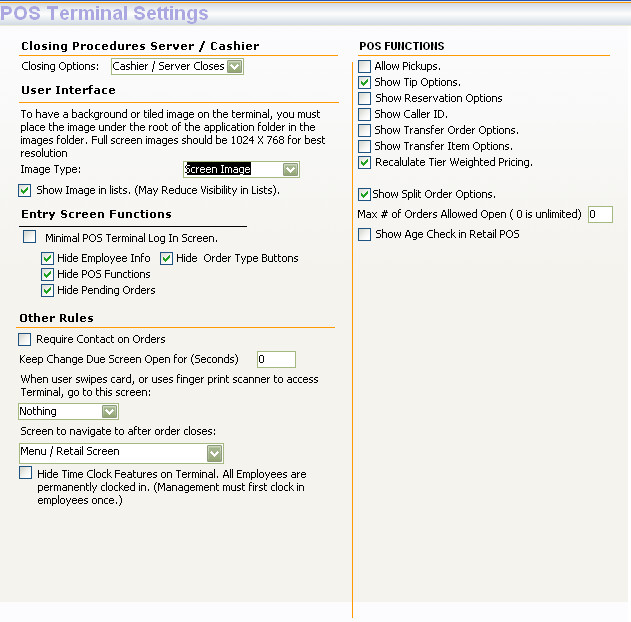CCS Point of Sale
You are here: start » office » system_setup » pos_terminal
POS Terminal
The POS terminal menu option in the control panel provides a variety of options to manage the POS terminal screen
POS Terminal Settings
Closing Procedures: Allows to set the user who has the permission to close the end of day
User Interface: Allows to set an background image for the terminal screen either a screen or tiled image
See: Setup of Logos and Images in CCS on how to add logos and images in CCS
Entry Screen Functions: Allows to restrict certain functions in the entry screen of the POS terminal
Other Rules: Provides a variety of miscellaneous settings on the POS terminal such as to hide time clock features, screen to navigate after an order closes etc
POS Functions: Allows to add numerous POS functions such as tip options, split order options, recalculate tier weighted pricing for mix and match items
A snapshot of the POS terminal settings window in control panel as shown in below:
Trace: • pos_terminal