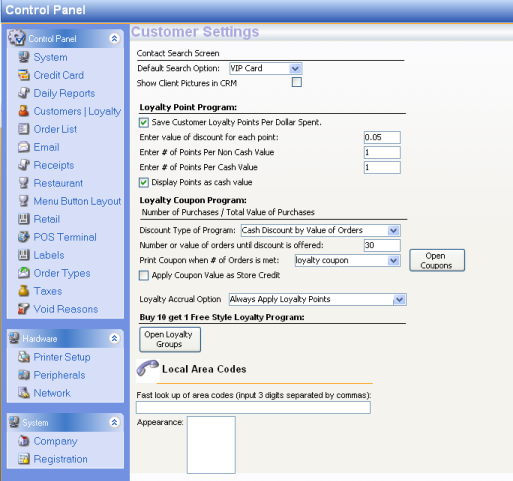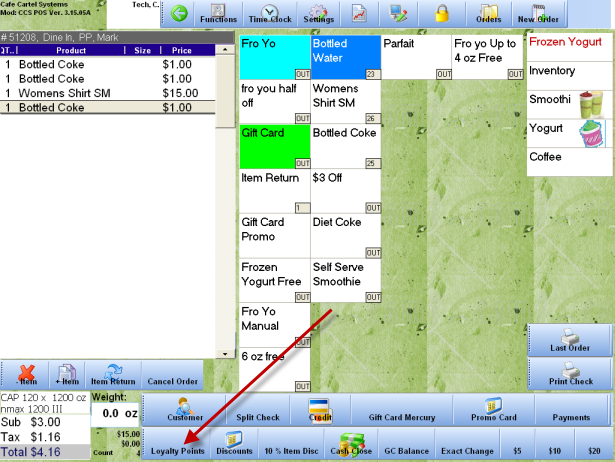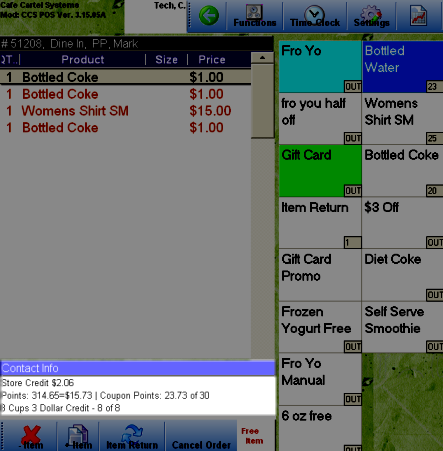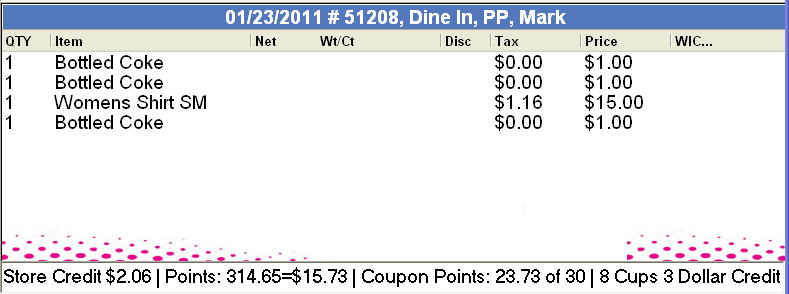CCS Point of Sale
You are here: start » guides » general » loyaltyprogramusage » loyaltypoints
Table of Contents
Loyalty Point Program
Save Customer Loyalty Points Per Dollars Spent
This program is similar to credit card point programs. Your customer receives credit for each dollar spent at your location.Check this if you want points to be added for each dollar spent.
Setup
- Enter The Value Of Discount For Each Point : Enter the value of discount for each point earned by customer. The value represents a dollar for each point. .05 would indicate 5 cents of a dollar.
- Enter # of Points per non-cash value : Number of points earned when cash is not used as the payment method.
- Enter # of points per cash value: Number of points earned per cash value i.e when paid by cash.
- Display Points As Cash Value : Check this option if you want to display loyalty points based as cash value.
Setup
Redeeming Points
Customers can redeem points when you add a loyalty button in the toolbar of the POS terminal.
To place this button go to Office Menu » Control Panel » Menu Button Layout
- Choose a toolbar from the section drop down list to determine the location of the button in your toolbar
- Choose “Input Custom Loyalty Points” from the function field
- Use default Caption of “Loyalty Points”
- Assign a width and image to the Button(optional)
- Click Add Button
- This adds the button in your POS Terminal Menu Screen
Below is snapshot (Fig 2) of the Menu Button Layout Window showing the selected options to add a loyalty points button in the toolbar.
Please note - Use “Input Custom Loyalty Points” instead of just Loyalty points, you will have a better experience“
Fig 2: Menu Button Layout
POS Operations
When a customer has a certain amount of value on their record they will want to apply the credit to the order. Use the Loyalty Points button to reclaim those points. The cashier can enter the value they would like in the screen.
Applying Loyalty Points
Input the amount of cash to redeem.
View Points on Menu Screen | Customer Display
* New Feature:
The points for the customer are shown on the menu display and customer display. Screen shots are shown below.
Receipts
The customer will see what amount of points they have on each purchase. They will see the value of their credit as well.
Trace: • loyaltypoints